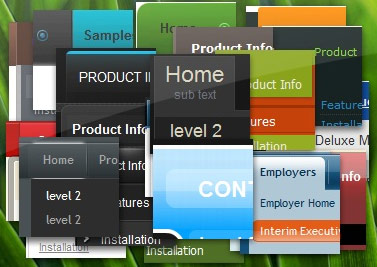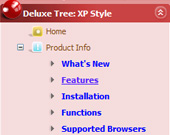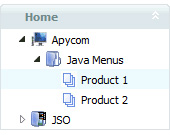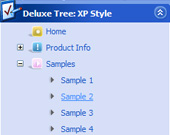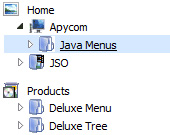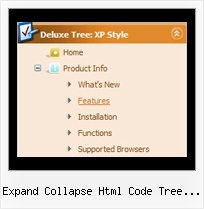Recent Questions Expand Collapse Html Code Tree View
Q: I'm trying out the trial version and so far I really like the features. Can you tell me if I can expel the transparent look of the mouse over drop down menu?
When the mouse over drop down menu drops down over text, you can see the text. What can I do to fix it.
A: You should set the following mouse over drop down menu parameter:
var transparency="100";
Q: I have been mostly creating my menus by starting with a template file that has the features I need, and then modifying that file by hand (as opposed to using the Tuner program). In this case I am using data-vista-01.js.
When I load my html file that has references to the necessary resources (e.g. .js, gif, etc) in a directory that has the Images folder and Menu folder copied directly from the installed JavaScript Tree Menu program directories, I get what I want.
This is perfect. But I think to myself, surely I don't need all the .js files from the Menu directory, nor do I need all the .gif files from the Images directory, so I started deleting those files one at a time, until I got to the point where Images contained only the Vista1 folder + the empty.gif file, and the Menu folder contained only dmenu.js. My menu now not working.
I'm guessing that some graphic files need to draw the top-level menu bar are missing. But which ones?
So my question is, what files do I really need? Is this something the documentation describes, and if so where?
I hope I don't have to include the full contents of the Menu and Images folder, as they are quite large.
A: Unfortunately, you should add all need images manually.
We'll try to correct it soon.
You can open your data.js file and see what images you're using in themenu and copy tese images into your folder.
You should also change the following parameter:
var pathPrefix_img="";
There is no need to use all engine files for the menu.
Description of files you can find here:
http://deluxe-menu.com/description-of-files-info.html
Q: I have noticed an issue with the menu. Dhtml pop up menu does not drop down over the frame if a pdf is being displayed. It does something weird to the browser like shortens the main frame and displays above the menu.
A: Notice that you should add your pdf inside IFRAME tag.
Try to set the following parameter to overlap .pdf files:
var useIFRAME=1;
Q: I have used the menu features many times and am used to having the code to be inserted into the html page provided when the project is saved.
I have successfully created my first popup window (not the popup menu) which I want to use for text information to open when a text is clicked.
The preview has this working fine but when I saved the project there was no code created to install on the site and I cannot find directions within the program or at your website.
Please advise on how to install a created javascript popup window to an XHTML page linked to text.
A: For example you want to open your popup window when you click the link on your page.
You should do the following:
1) Open your page (for example index.html page) in any text editor.
Add link in the place where you want to have it and specify the ID (for example: win1) for it, for example:
<a href="javascript:;" id="win1">Click Here to see a window</a>
2) Create a popup window in Deluxe Tuner. Add your content.
You can use HTML content, Iframe (url) or any object on your page as popup windows content - Object ID.
For example select HTML content (winContent parameter in the 'Common' section) and add the content in HTML Content window, for example:
<div style="text-align:center;"><b>Sample content</b></div>
This is a simple HTML code for content. Here you may also set link to content page or ID of some element.
3) In the 'Actions' section specify the id of your link (win1) for the onClick event.
See the attached screen.gif.
4) Select the template you want to use.
5) Export your popup window to HTML page. File -> Export -> To HTML. Save it in any testfolder.
So, you'll have:
deluxe-popup-window.files/
deluxe-popup-window.html
deluxe-popup-window.js
6) Open the generated deluxe-popup-window.html file in any text editor.
Copy all code for Popup window and paste it in the beginning of the <body> tag:
...
<body>
<!-- Deluxe Popup Window -->
<noscript><a href="http://deluxepopupwindow.com">menu drop down by DeluxePopupWindow.com</a></noscript>
<script type="text/javascript" src="deluxe-popup-window.files/dpopupwindow.js"></script>
<script type="text/javascript" src="deluxe-popup-window.js"></script>
<!-- (c) 2009, DeluxePopupWindow.com -->
7) Copy 'deluxe-popup-window.files/' folder and deluxe-popup-window.js file into the samefolder with your index.html (root folder of your website).