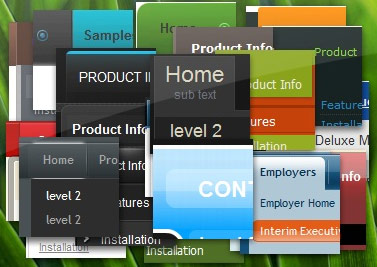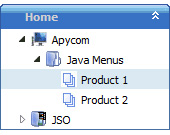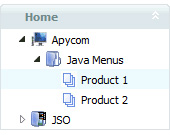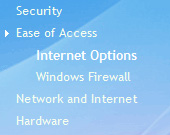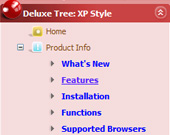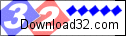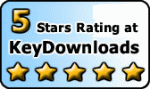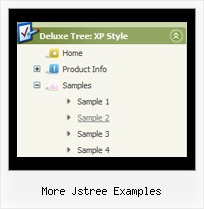Recent Questions More Jstree Examples
Q: I am currently using your free trial version to see if it will work with an application I am working on. I am having a problem with using it in cross-frames mode when the frame that the sub menu appears in has a vertical scrollbar. Basically I have a header frame and a large content frame below it. The menu itself is appearing in the header frame and the sub menus are dropping down and appearing in the lower frame. There is a vertical scrollbar in the lower (content) frame and when I scroll down, the sub menus get scrolled off the screen. This is because they are being rendered at the very top of the content frame and disappear when the top of the frame is no longer visible due to scrolling. Setting the floatable = 1 attribute does not work because the menu itself is not being scrolled off the screen, just the sub-menu drop down is being scrolled off. Is there anything I can do to make this work with my framed application? Thank you for your time.
A: Unfortunately submenus won't float in cross-frame mode. JavaScript Tree Menudoesn't have such feature now.
Q: Hello. I'm trying your javascript expanding menu but cant get a clicked menu to stay highlighted. It works sometimes in Firefox but never in explorer.
With sometimes I mean that if I click a link and that paticular link leeds to nowhere, and i've to click the browsers back button.....then the link I clicked is highlighted when I return. If I make a link that leeds to a new page (with exactly the same code as was generated from delux tuner), then nothing is highlighted. Does this 'higlightstate' work at all?
A: Javascript expanding menu doesn't save a presseditem as it saves a tree state. It works within 1 page only and if youreload the page you should set a pressed item using Javascript API:
function apyt_ext_setPressedItem(menuInd, itemID)
<script type="text/javascript">
var I = 4 //index of the selected item
onload=setPressed;
function setPressed()
{
dtreet_ext_setPressedItem(0,dtreet_ext_getItemIDByIndex(0, i));
}
</script>
Q: I used the drop menu creator to create a simple tab example, and I created a simple HTML file to display the tabs. It initially appears fine when the page first displays (e.g., the correct div is hidden), but when I *first* click on a tab I always get a javascript error deep in the .js code. Then I click around a bit between the tabs and get some display problems (no more javascript errors though), until finally the show/hide logic recovers and all looks ok.
The error I initially get is something like “tabs[…].id is not an object”. I have the IE7 debugger turned on, otherwise I might not ever see this error.
FYI, I tried your example menus on your web site and everything is fine! Maybe the .js files on your web site are not the same as those created by the generator?
A: You should set the following parameter in drop menu creator:
var bselectedSmItem=0;
Q: When I select something from one of the mouseover menus it takes me to a link on a website,
is it possible to run a javascript instead?
A: Actually you can use your own Javascript code instead standard links and html code inside item text.
For example:
var bmenuItems = [
["text", "javascript:your_code_here"]
];
or
var bmenuitems = [
["<div onClick='urlSubstitution(\'transco/sheet.asp?stype=1\')'>Table of Contents</div>", ""]
];