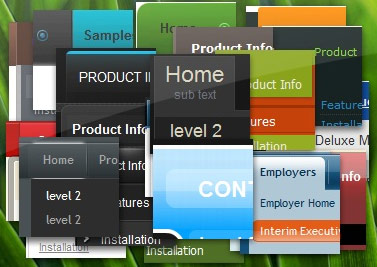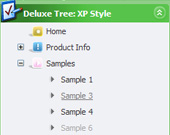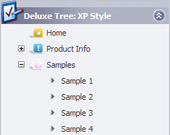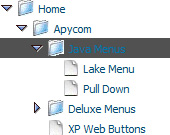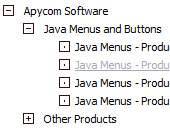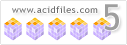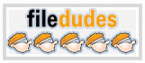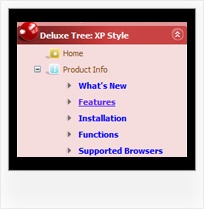Recent Questions Treeview With Tabs Html Javascript
Q: I am using the dhtml-tabs code. I have 2 tabs that I use for a basic form and an advanced form. The advanced form is on the second tab. When I submit, I get results. When I click the back button, the selected drop menu bar tab is the first one, and not the second. Is there a way to configure the tabs to be persistent or sticky. Such that clicking on the back button will result on being on the second tab, which was the last tab before going to a new page?
A: You can try to use the following function:
dtabs_itemClick(0,1)
To open your second tab.
Q: I need your help. I built a menu with your software, and I followed all your instructions on placing it on my web page, but it's not working. The drop down menu in javascript will not go into its table cell. I have a flash banner in the cell above it, and the menu seems to be behind that banner, but the menu is not even inside the table.
I also tried placing the drop down menu in javascript on another page where I do not have a flash banner, but it doesn't show up at all.
A: You've set absolute position for the drop down menu in javascript
var absolutePos=1;
var posX="100px";
var posY="200px";
You should set:
var absolutePos=0;
var posX="0px";
var posY="0px";
Q: We are trying to configure menu windows to a certain width.
But when we configure it menu script a certain number of characters,
the app cutswords. Is there any way to configure it, so that doesn't happens
and puts that word in the lower line?
A: Try to use the following parameter:
var noWrap=0;
You can also use standard
tags within menu item's text.
["Product <br> Info","", "deluxe-menu.files/icon1.gif","deluxe-menu.files/icon1o.gif", "", "", "", "", "", "", "", ],
Q: We bought a tab menu javascript licence yesterday and we can't figure out how to implement it into our web site.
A: See in Deluxe Tabs there are two modes:
1. var tabMode=0;
You can create only one level of tabs and assign Object Id's of the
DIV's to show when you click on the tab.
["XP Tab 1","content1", "", "", "", "", "", "", "", ],
["XP Tab 2","content2", "", "", "", "", "", "", "", ],
["XP Tab 3","content3", "", "", "", "", "", "", "", ],
["XP Tab 4","content4", "", "", "", "", "", "", "", ],
You should paste your content in the <div> .. </div> tags.
<div id="content1" style=" visibility: hidden;" class="tabPage">
<p align=center><img src="img/logo_DM.gif" width=262 height=56 alt="Deluxe-Menu.com"></p>
</div>
<div id="content2" style="visibility: hidden;" class="tabPage">
<p align=center><img src="img/logo_DT.gif" width=262 height=56 alt="Deluxe-Tree.com"></p>
</div>
<div id="content3" style=" visibility: hidden;" class="tabPage">
<p align=center><img src="img/logo_DTabs.gif" width=254 height=58 alt="Deluxe-Tabs.com"></p>
</div>
2. var tabMode=1;
You can assign only links in this mode.
You should create top level items with subitems.
["XP Tab 1","", "", "", "", "", "", "", "", ],
["|Link 1_1","http://deluxe-tabs.com", "", "", "", "", "0", "", "", ],
["|Link 1_2","testlink.htm", "", "", "", "", "0", "", "", ],
["|Link 1_3","testlink.htm", "", "", "", "", "0", "", "", ],
["|Link 1_4","testlink.htm", "", "", "", "", "0", "", "", ],
["|Link 1_5","testlink.htm", "", "", "", "", "0", "", "", ],
["XP Tab 2","", "", "", "", "", "", "", "", ],
["|Link 2_1","testlink.htm", "", "", "", "", "0", "", "", ],
["|Link 2_2","testlink.htm", "", "", "", "", "0", "", "", ],
["|Link 2_3","testlink.htm", "", "", "", "", "0", "", "", ],
["|Link 2_4","testlink.htm", "", "", "", "", "0", "", "", ],
["|Link 2_5","testlink.htm", "", "", "", "", "0", "", "", ],
["XP Tab 3","", "", "", "", "", "", "", "", ], ["|Link 3_1","testlink.htm", "", "", "", "", "0", "", "", ],
["|Link 3_2","testlink.htm", "", "", "", "", "0", "", "", ],
["|Link 3_3","testlink.htm", "", "", "", "", "0", "", "", ],
["|Link 3_4","testlink.htm", "", "", "", "", "0", "", "", ],
["|Link 3_5","testlink.htm", "", "", "", "", "0", "", "", ],
You can use Object ID as well as Link in both modes. Use the following prefixes within item's link field:
"object:" - means that there is object id after it;
"link:" - means that there is a link after it.
"javascript:" - means that there is a javascript code after it, for
example:javascript:alert(\'Hello!\')
So, you should write for example:
["|Link 1_1","object:Content1_1", "", "", "", "", "0", "", "", ],