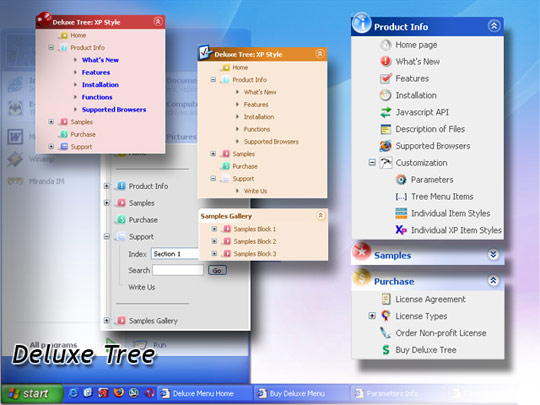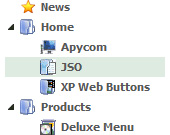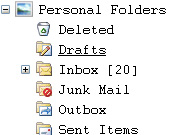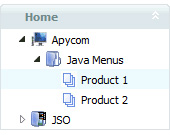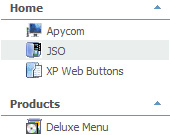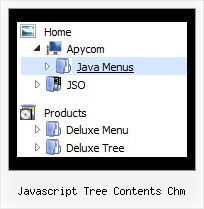Recent Questions Javascript Tree Contents Chm
Q: I can't figure out how to get menu items to swap images to use like a traditional image rollover. In the Dhtml menu, I can change the style background without needing images, or I can use generic images as a background, but I have situations where I need to use unique images for each state of a button.
These unique image buttons contain text and graphics, and there are different images for different states: normal, mouse over, mouse down.
A: The menu has only two states normal and mouseover.
You should use Individual Item Styles.
Please, see the example of JavaScript Tree Menu here:
http://deluxe-menu.com/data-templates/vista-style-02-template-sample.html
You should use "itemBackImage" parameter.
var itemStyles = [
["itemWidth=92px","itemBorderWidth=0","fontStyle=normal 11px Tahoma","fontColor=#FFFFFF,#FFFFFF","itemBackImage=btn_greenblack.gif,btn_green.gif"],
];
Q: I used your trial version. In my application, I need one column of submenu to be displayed, all other columns should be closed.
A: You should adjust the following parameters, for example you should write so:
var transDuration=350; //Delay of a transitional effect (in ms) on submenu's showing.
var transDuration2=200; //Delay of a transitional effect (in ms) on submenu's hiding.
Q: I want to be able to right-click somewhere on the page and have the menu javascript pop up where the mouse is and have at least one level of submenus available.
A: See how to create javascript pop up menu using JavaScript Tree Menu here:
http://deluxe-menu.com/popup-mode-sample.html
Q: Can I use javascript to get the object (getElementByID). If not howdo I hide my dropdown menu on print?
A: You can add a new button to print your page and call onClick event, soyou should write:
<body ....
onClick="document.getElementById('dm0m0').style.visibility='hidden'; window.print();">
...
</body>
Or you can use the same javascript code from your menu item.
For example:
var menuItems = [
["Print", "javascript:document.getElementById('dm0m0').style.visibility='hidden';
window.print();", icon1, icon2],
];
But if you want to hide the menu when your customers push "File/Print"you should write so:
You must create two functions, for example:
function myprint()
{ document.getElementById('dm0m0').style.visibility='hidden';
window.print();
}
function myprint2()
{ document.getElementById('dm0m0').style.visibility='visible';
window.print();
}
You should add this functions into your code.
And then you must write so:
window.onbeforeprint = myprint;
window.onafterprint = myprint2;