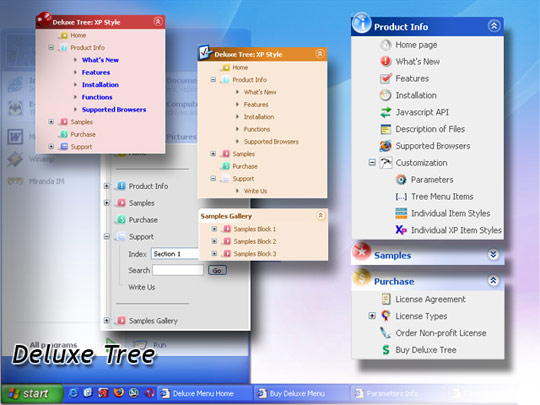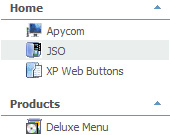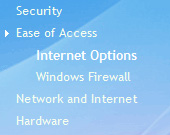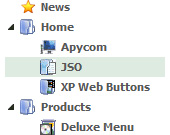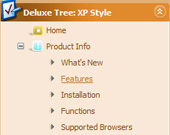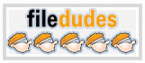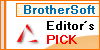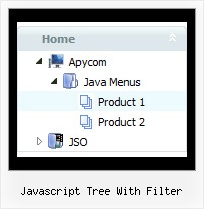Recent Questions Javascript Tree With Filter
Q: > You should call the following function:
> dtreet_ext_getItemIDByIndex (0, 12)
> where 12 - is index of the item.
How would I know that 12 is the index of the item? How is itemInd different from its itemID? I assume the menuInd is always 0 for the first menu (or only in my case) menu on a page?
A: Yes, menuInd is the number of the menu on your page (in your casemenuInd=0).
itemInd is the number of the item in your menuItems, for example:
var tmenuItems =
[
["Home", "http://deluxe-tree.com", "icon1_t.gif", "icon1_to.gif","", "Home Page Tip","_blank"],//itemInd=0
["<img src='data_files/images/sep.gif' width=113 height=1>"],//itemInd=1
["+What's New<br><span id='letter'>This is pretty cool. I need to buy this deluxe menu</span>", "", "icon2_t.gif", "icon2_to.gif", "", "Product Info Tip"],//itemInd=2
["|What's New", "testlink.htm", ""], //itemInd=3
["|Features", "testlink.htm", ""], //itemInd=4
["|Installation", "testlink.htm", ""], //itemInd=5
["|Functions", "testlink.htm", ""], //itemInd=6
["|Supported Browsers", "testlink.htm", ""], //itemInd=7
["Samples", "", "icon3_t.gif", "icon3_to.gif", "", "Samples Tip"], //itemInd=8
["|Sample 1", "testlink.htm", ""], //itemInd=9
["|Sample 2", "testlink.htm", ""], //itemInd=10
["|Sample 3", "", ""], //itemInd=11
["||New Sample 1", "testlink.htm", ""],//itemInd=12
["||New Sample 2", "testlink.htm", ""],//itemInd=13
Q: I have downloaded the trial version and so far I really like what I see except for one issue. Any page that includes the following doctype:
<!DOCTYPE html PUBLIC "-//W3C//DTD XHTML 1.0 Transitional//EN"
"http://www.w3.org/TR/xhtml1/DTD/xhtml1-transitional.dtd">
seems to break the absolute positioning of the menu and sends it to the far upper left corner of the page. Any help on fixing this would be greatly appreciated.
A: The problem is in <!DOCTYPE> attribute.
Please, set 'px' units for posX and posY parameters,for example:
var posX="100px";
var posY="100px";
Q: I am trying to have the selected top item in the pop up menu remain on the mouseover event after it is selected.
It seemed to be working fine when i was just testing with # as a link
but when i actually linked to different pages it returns to normal.
How do i get this to work?
A: You can find more info here:
http://www.deluxe-menu.com/highlighted-items-sample.html
JavaScript Tree Menu has only two states normal and mouseover.
Try to do the following things:
- delete var pressedItem=1; parameter from your data file
- set correct parameter on each page before you call data file, forexample:
<noscript><a href="http://deluxe-menu.com">Javascript Menu by Deluxe-Menu.com</a></noscript>
<script type="text/javascript"> var dmWorkPath = "menudir/";</script>
<script type="text/javascript" src="menudir/dmenu.js"></script>
<script type="text/javascript"> var pressedItem=3;</script>
...
<script type="text/javascript" src="menudir/data.js"></script>
You can also set a pressed item using Javascript API:
function dm_ext_setPressedItem (menuInd, submenuInd, itemInd, recursion)
Sets a current pressed item.
menuInd - index of a menu on a page, >= 0.
submenuInd - index of a submenu, >= 0.
itemInd - index of an item, >=0.
recursion = true/false - highlight parent items.
But notice, to use dm_ext_setPressedItem() you should know ID of selected item and subitem.
You can't get this ID after you reload your page. That is why you should write your own code on PHP.
Q: I was adding a title to the page containing the Turner Delux drop down menu and now the the menu is gone and I cannot recover it.
Please tell me in very plan instructions how to load the Mneu on to a blank Front Page web page.
A: See, you should do the following things.
1. Create your menu in Deluxe Tuner.
2. Export the menu into html file "File/Export/To HTML".
3. Copy generated folder with all engine .js files and images
("deluxe-menu.files/" by default) and data-deluxe-menu.js (by default) into the same folder with you index.html page (created inFrontPage).
4. Now you should add several rows of code into your index.html file.
You can do it in FrontPage (open HTML source of the page and edit it)or in any text editor. Open your index.html page and edit it.
Notice that you'll have errors in the Preview. But you won't get errors if you open this page in the browser.
5. Add the following code in the tag:
<!-- JavaScript Tree Menu -->
<noscript><a href="http://deluxe-menu.com">Javascript Menu by Deluxe-Menu.com</a></noscript>
<script type="text/javascript"> var dmWorkPath="deluxe-menu.files/";</script>
<script type="text/javascript" src="deluxe-menu.files/dmenu.js"></script>
and
<script type="text/javascript" src="data-deluxe-menu.js"></script>
in the place where you want to have the menu.
You can paste it in <table>, <div> tags. For example.
<div align=center>
<script type="text/javascript" src="data-deluxe-menu.js"></script>
</div>
6. Save your index.html page and open it in any browser.