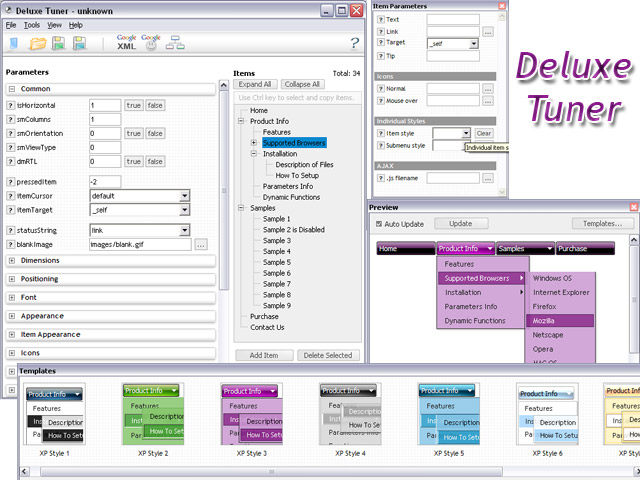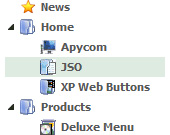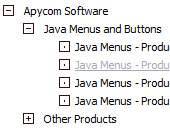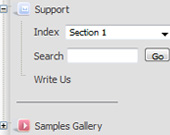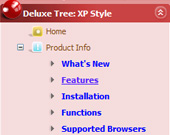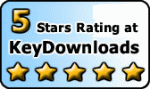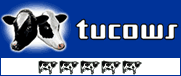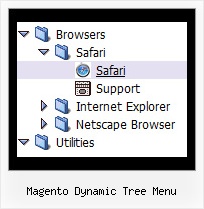Recent Questions Magento Dynamic Tree Menu
Q: No matter where I paste the script in the html for the drop down menu I created, it shows up at the top left corner of the page.
I would like it to go below the blue banner at the top of the page.
Please advise as to what I am doing wrong.
A: Now you're using absolute position for the menu:
var absolutePos=1;
var posX="10px";
var posY="10px";
Try to use relative position
var absolutePos=0;
var posX="10px";
var posY="10px";
Q: I have been using the trial deluxe menu with the deluxe tuner tocreate a menu and have run into a problem.
The menu is based on the following template:
Vista Styles (Part 2) Vista Style 1.
When I saved the menu file to put into an html file I followedthe instructions on the screen to save all the files to the folderwhere I wanted the menu to appear in an html., and then followedthe instructions to paste the menu into the html file where Iwanted the menu to appear.
It is not working. It seems as though something is left out ofthe code, or perhaps not all the necessary files are being copied.The menu appears perfectly in the deluxe tuner preview screen, butnot when I try to save it and use it elsewhere.
I have included all the files, including the instructions thatcame up when I saved the menu, in the attached zip file and wonderif you might take a look at it and tell me what I am doing wrong and/or leaving out.
Can you help?
A: Your menu works fine.
But you should paste
btn_blue2.gif
btn_blue.gif
into "data-NINnew.files" folder.
Q: Can search engines follow the menu items of the website design navigation?
A: You should generate search engine friendly code and install it on yourpage.
JavaScript Tree Menu is a search engine friendly menu since v1.12.
To create a search engine friendly menu you should add additional html code within your html page:
<div id="dmlinks"> <a href="menu_link1">menu_item_text1
<a href="menu_link2">menu_item_text2
...etc.
</div>
To generate such a code use Deluxe Tuner application.
Run Tuner, load your menu and click Tools/Generate SE-friendly Code (F3).
Q: Can your free dhtml menu have boarderes around the sub-menus only..
A: You should create Individual style and assign it to the first item in each submenu.
var menuStyles = [
["menuBorderWidth=1","menuBorderStyle=solid","menuBorderColor=#813A07"],
];
var menuItems = [
["Home","testlink.html", "", "", "", "", "", "", "", ],
["Product Info","", "border-example.files/icon1.gif", "border-example.files/icon1o.gif", "", "", "", "", "", ],
["|Features","testlink.html", "border-example.files/icon2.gif", "border-example.files/icon2o.gif", "", "", "", "0", "", ],