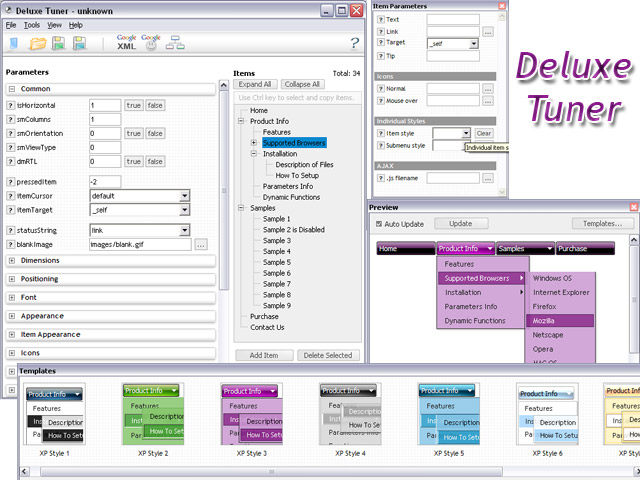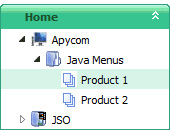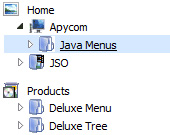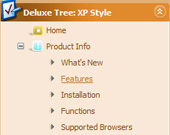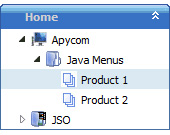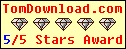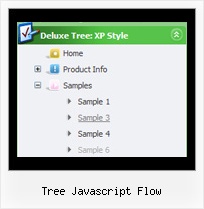Recent Questions Tree Javascript Flow
Q: I am planning to use the deluze Menu for my web site I am making some examples to see how it Works, I am using a Tab vertical java menu and I cannot make it posible to make the link to another page.
A: Try to write your link in the following way:
["Item","link:http://deluxe-menu.com", "", "", "", "", "", "", "", ],
Q: I need to know if separate coloring of main items is possible in slide drop down menu.
A: You can create Individual Item styles and assign it for the top items,for example:
var itemStyles = [
["itemBackColor=#8080FF,#FFFF80","itemBorderStyle=solid,solid","itemBorderColor=#000080,#FF8000"],//style0
["itemBackColor=##FFFFF,#000000","itemBorderStyle=solid,solid","itemBorderColor=##AA0000,#0000EE"],//style1
];
var menuItems = [
["Item 1","", "", "", "", "", "0", "", "", "", "", ], //style0
["Item 2","", "", "", "", "", "1", "", "", "", "", ], //style1
["|Item 3","", "", "", "", "", "", "", "", "", "", ],
["|Item 4","", "", "", "", "", "", "", "", "", "", ],
["Item 5","", "", "", "", "", "0", "", "", "", "", ], //style0
["|Item 7","", "", "", "", "", "", "", "", "", "", ],
["|Item 8","", "", "", "", "", "", "", "", "", "", ],
["Item 6","", "", "", "", "", "1", "", "", "", "", ], //style1
];
You can find more info about individual item styles here:
http://deluxe-menu.com/individual-item-styles-info.htmlQ: Can search engines follow the online javascript menu items?
A: You should generate search engine friendly code and install it on yourpage.
JavaScript Tree Menu is a search engine friendly menu since v1.12.
To create a search engine friendly menu you should add additional html code within your html page:
<div id="dmlinks">
<a href="http://deluxe-menu.com">menu_item_text1</a>
<a href="http://deluxe-tree.com">menu_item_text2</a>
...etc.
</div>
To generate such a code use Deluxe Tuner application.
Run Tuner, load your menu and click Tools/Generate SE-friendly Code (F3).Q: I would like to add a javascript link but cannot seem to get it handle the event as a tag or onclick event. I just want to grab the current page, insert it into a string, and go off to the page it specifies. Can this be done?
A: You're able to use Javascript for each item, for example:
var menuitems = [
["item text", "javascript:your_code_here"]
];
Unfortunately, you can't assign onmouseover/onClick event to each item.
However, you can achieve this by using standard html objects within items, for example:
var menuitems = [
["<div onClick='your_code_here'>item text</div>", "index.html"]
];