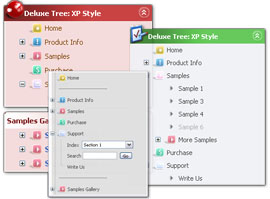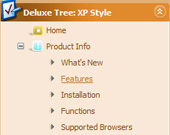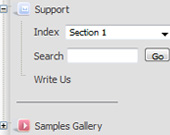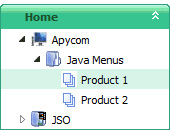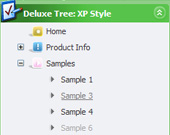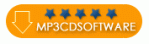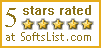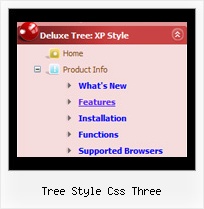Template: Tree Style Css Three
Vista Style 5 Dhtml Tree Menu
The template emulates Vista OS menu style. To open submenus click on menu items.
The appearence of this template is determined by the following parameters:
- The menu have XP Style; Animation effect for subitems
- Toggle-mode support.
- Items have icons
- Menu has a static position and is placed within the table cell
The template emulates Vista OS menu style. To open submenus click on menu items.
The appearence of this template is determined by the following parameters:
- The menu have XP Style; Animation effect for subitems
- Toggle-mode support.
- Items have icons
- Menu has a static position and is placed within the table cell
Key features:
- Personal CSS styles for separate menu elements
- Vertical orientation of the Tree Menu
- Status string shows item labels
- Each item can have individual settings
- Several menus on one page
- Inactive/Disabled items
- Submenus expand/collapse on mouseover
- Submenus automatically scrolls
- Personal CSS styles for separate menu elements
- Vertical orientation of the Tree Menu
- Status string shows item labels
- Each item can have individual settings
- Several menus on one page
- Inactive/Disabled items
- Submenus expand/collapse on mouseover
- Submenus automatically scrolls