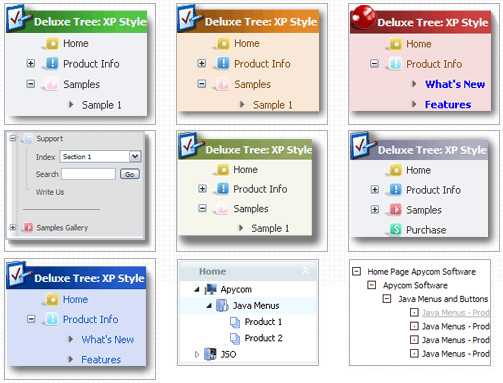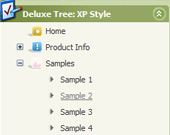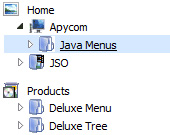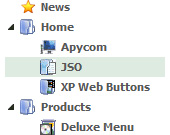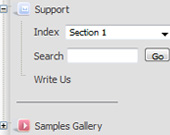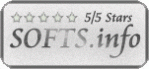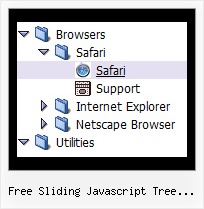Recent Questions Free Sliding Javascript Tree Control
Q: Can I expand a dynamic tree menu from a link in my html page?
A: Yes, it's possible, please see
http://www.deluxe-tree.com/functions-info.html
function dtreet_ext_expandItem (itemID, expand)
function dtreet_ext_getItemIDByIndex (menuInd, itemInd)
Q: I appreciated your prompt response. However, if I set the exact height for easy tabs content, certain tab's content will not show up fully. We need to have every tab has different height in this site. Do you know why IE 7 doesn't behavior properly but IE 6 does? Can you provide a work around for me ASAP?
A: In that case you should delete height parameter at all from yourstyles.
<div id="content1" style="visibility: hidden;" class="tabPage">Q: I want to have the dhtml popup display as you mouse over an image - is this possible?
A: Yes you can do it. Use smOrientation parameter in Individual Submenu Styles:
var menuStyles = [
["smOrientation=0"], //id=0
];
Assign it to the first item in third submenu:
["Home","testlink.html", "", "", "", "", "", "", "", "", "", ],
["Product Info","", "default.files/icon1.gif", "default.files/icon1o.gif", "", "", "", "", "", "", "", ],
["|Features","testlink.html", "default.files/icon2.gif", "default.files/icon2o.gif", "", "", "", "", "", "", "", ],
["|Installation","", "default.files/icon2.gif", "default.files/icon2o.gif", "", "", "", "", "", "", "", ],
["||Description of Files","testlink.html", "default.files/icon6.gif", "default.files/icon6o.gif", "", "", "", "0", "", "", "", ],
Q: I want to be able to put a small thumbnail icon in the description area of animated drop down menu. Here is a current line from my .js file for a single link.
["|'Slow Death Hook' Contest<br><br><br>Enter Your Favorite Fish Photos to Win!<br>Gary Parsons ","http://www.domain.com/site/featured_article.cfm?owner=AB18D298-0AC7-254E-B7248E9DCD0F9549 ",,,,,"0"],
I want it to do this though:
["|'Slow Death Hook' Contest<br><br><br>Enter Your Favorite Fish Photos to Win!<br>Gary Parsons ","http://www.domain.com/site/featured_article.cfm?owner=AB18D298-0AC7-254E-B7248E9DCD0F9549 <br><br><img src="images/thumbnail.jpg">",,,,,"0"],
The problem is the "'s around the img src.....it's throwing off your animated drop down menu.
How do I fix that?
A: It is not correct to write menuItems in such way.
You should write:
["|'Slow Death Hook' Contest<br><br><br>Enter Your Favorite Fish Photos to Win!<br> Gary Parsons <br><br><img src='images/thumbnail.jpg'>","http://www.domain.com/site/featured_article.cfm?owner=AB18D298-0AC7-254E-B7248E9DCD0F9549",,,,,"0"],
Try that.