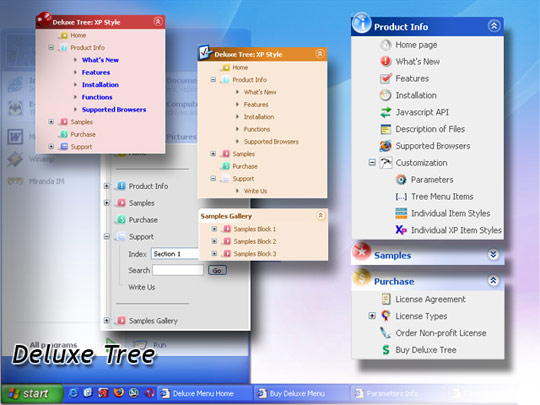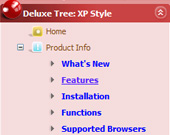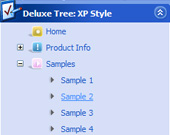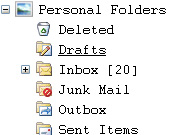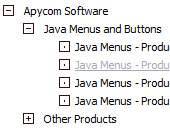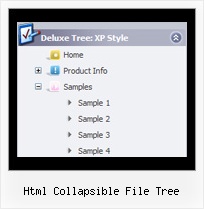Recent Questions Html Collapsible File Tree
Q: When I export the file sometimes the links doesn't work in css tabbed menu
A: See, you can use links if you have
var tabMode=1;
only.
If you have
var tabMode=0;
You should use the ID of the DIV.
But you can try to open your pages using different targets in thefollowing way
["tab text", "javascript: window.open('test.html', 'frameName')", ...],
["tab text", "javascript: window.open('http://deluxe-tabs.com/test.html', '_self')", ...],
["tab text", "javascript: window.open('html/test.html', '_blank')", ...],
Where frameName - the name of the frame where to open the page test.html.
Using this method you can create Deluxe Tabs in var tabMode=0; and var tabMode=1;
Q: I noticed your excellent smart scroll menu and have a question about it; I notice that it renders the menu from a javascript array - is it possible to make the menu run on an HTML unordered list? The reason being that it's much better for SEO if the dhtml side menu links are actually in the HTML rather than in a huge javascript variable.
A: No, it is not possible. JavaScript Tree Menu is javascript menu.
You can generate search engine friendly code and install it on yourpage.
JavaScript Tree Menu is a search engine friendly menu since v1.12.
To create a search engine friendly menu you should add additional html code within your html page:
<div id="dmlinks">
<a href="http://deluxe-menu.com">menu_item_text1</a>
<a href="http://deluxe-tree.com">menu_item_text2</a>
...etc.
</div>
To generate such a code use Deluxe Tuner application.
Run Tuner, load your menu and click Tools/Generate SE-friendly Code (F3).
Q: How do I control the individual tab width for afloat tabs?
A: var bmenuWidth="100%";
I have 5 items in my example, so I've created Individual Style
var bstyles = [
["bitemWidth=20%"],
];
And assign it for all items:
["Item 1 text text","", "", "", "", "", "0", "", "", ],
["Item 2 text text","", "", "", "", "", "0", "", "", ],
["Item 3 text text","", "", "", "", "", "0", "", "", ],
["Item 4 text text","", "", "", "", "", "0", "", "", ],
["Item 5 text text","", "", "", "", "", "0", "", "", ],
But notice that items width cannot be smaller than the width of its'text.
So it is possible that you'll have different size of some itemsif your window have a small size.
Q: I am looking at purchasing the Drop Down Menu Program. I cannot find any examples of other sites that may be using your product.
And each link that I click on for help gives me code to use on the page. Does this mean that I need to know JavaScript to use this program effectively? How recent is the newest version of your program?
Please advise if there is a support forum, also.
A: I advise you to try our new Javascript menu -- JavaScript Tree Menu, http://deluxe-menu.com.
This is a newer version of DHTML Menu. It works better.
I can send you some links to the websites with JavaScript Tree Menu.
http://www.iibatoronto.org/index_2007_menus2.htm
http://www.eembc.org/
> Does this mean that I need to know JavaScript to use this
> program effectively?
No, there is no need in deep knowledge of javascript to use the menu.
You can use Deluxe Tuner application to create your menus easily.
We release the new version of the menu about two times a year.