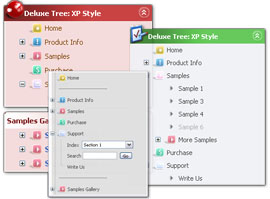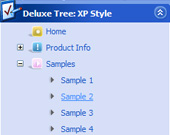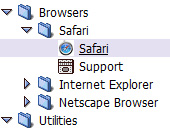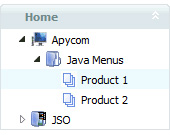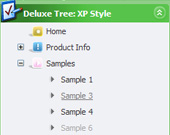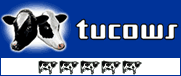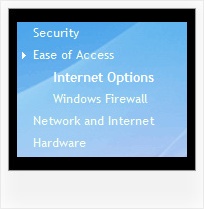Recent Questions Javascript Expand Collapse List Tree Menu
Q: I would like to call a popup window with javascript from a menu item.
A: You should add the code for popup window on your html page with the menu:
<!-- Deluxe Popup Window -->
<noscript><a href="http://deluxepopupwindow.com">menu drop down by DeluxePopupWindow.com</a></noscript>
<script type="text/javascript" src="deluxe-popup-window.files/dpopupwindow.js"></script>
<script type="text/javascript" src="deluxe-popup-window.js"></script>
<!-- (c) 2006, DeluxePopupWindow.com -->
Inside menuItems you should open the window in the following way:
["Click to open Popup Window","javascript:deluxePopupWindow.open('window1',
'http://deluxepopupwindow.com', 'Popup window',
'width=420,height=300,resizable,scrollbars=no,middle,right,fade-effect',
'windowsvista_graphite','iframe')",
"", "", "", "", "0", "", "", "", "", ],
More info about deluxePopupWindow.open() method you can find here:
http://deluxepopupwindow.com/window-installation-info.htmlQ: I have 2 questions about this script I would like to find out before purchasing:
1. Does it support 3rd and 4th level java script navigation menu?
2. How customizable is it style-wise, meaning, I have images I want used for the top level navigation, and background images for the rest. Any way I can achieve this?
A: 1) Yes, you can add as many levels in the java script navigation menu as you want.
2) Actually you can create any java script navigation menu with JavaScript Tree Menu. You can use Individual Styles tocreate your menu. For example:
var itemStyles = [
["itemWidth=92px","itemHeight=21px","itemBorderWidth=0","fontStyle=normal 11px Tahoma", "fontColor=#FFFFFF,#FFFFFF","itemBackImage=data-vista-03.files/btn_magentablack.gif,data-vista-03.files/btn_magenta.gif"],
];
var menuStyles = [
["menuBackColor=transparent","menuBackImage=back.gif","menuBorderWidth=0", "itemSpacing=1","itemPadding=0px 5px 0px 5px"],
];
Please, try the trial version and check menu parameters. Use DeluxeTuner to create your menu.
Q: Using the new version with unmodified menus results in a new frame menu indentation (the left border of the first javascript folding menu entries submenu in a frame menu setup is not aligned with its main menu entry (both in IE 6 and FF 1.5 / Linux)) - possibly we might need to arrange something?
A: I suppose that this is space to document borders. We've set this space, so that yoursubmenus will not look like the part of browser window. If you wantyou can delete that space.
Open dmenu.js file in any text editor and find the following code:
space=15;
Change 15 to 0.
space=0;
Try that.
Q: Is it possible that a menuitem of the js dropdown menu stays highlighted after clicking and loading the new html site?
A: The menu has only two states normal and mouseover. We'll try to add the pressed state in the future.
You can set a pressed item using Javascript API:
function dm_ext_setPressedItem (menuInd, submenuInd, itemInd, recursion)
Sets a current pressed item.
menuInd - index of a menu on a page, >= 0.
submenuInd - index of a submenu, >= 0.
itemInd - index of an item, >=0.
recursion = true/false - highlight parent items.
But notice, to use dm_ext_setPressedItem() you should know ID of selected item and subitem.
You can't get this ID after you reload your page. That is why you should write your own code on PHP.
You can also set the correct
var pressedItem=1;
parameter on each html page.