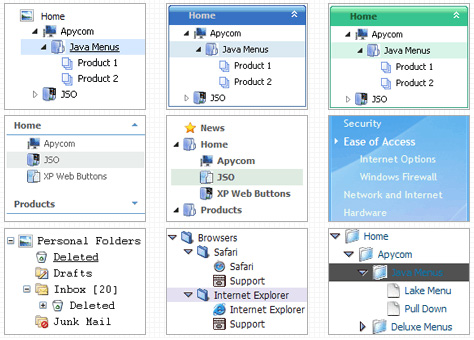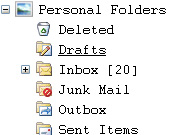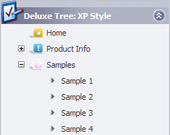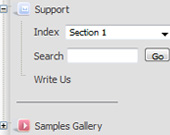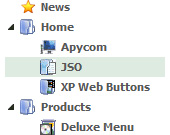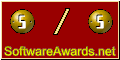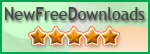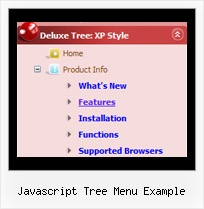Recent Questions Javascript Tree Menu Example
Q: I have read your FAQ’s on “When using mouse over tab menu, where do I place the text content related to the selected tab”, but I am still not understanding how to edit the script.
Cansomeone please assist me.
A: You should specify any Object ID name of the DIV.
See, for each item you should assign the ID property of the content
DIV (see data file with your menu parameters).
["Style Name","contentName", "", "", "", "", "1", "", "", ],
["-","", "", "", "", "", "0", "", "", ],
["Style Description","contentDescription", "", "", "", "", "", "", "", ],
["-","", "", "", "", "", "0", "", "", ],
["Style Variations","contentVariations", "", "", "", "", "", "", "", ],
["-","", "", "", "", "", "0", "", "", ],
["Empty","", "", "", "", "", "2", "", "", ],
And on your html page you should create DIV's with such ID.
You canset background image for these DIV's in styles.
<div id="contentName" style="height: 0%; visibility: hidden; background-image: url('img/back.jpg'); background-repeat:repeat-y;" class="tabPage">
<p align=center><img src="img/style01_title.gif" width=140 height=90 alt="Glass Style Tabs"></p>
You should paste your content here!!!!!
</div>
<div id="contentDescription" style="height: 0%; visibility: hidden;" class="tabPage">
<p align=center><img src="img/style01_title.gif" width=140 height=90 alt="Glass Style Tabs"></p>
You should paste your description here!!!!!
</div>
Q: Can I create menus with cross-frame capability using your drop down menu generator?
With the menu beingin one frame and the submenus opening to the other frame?
A: See how should you create cross frame menu:
1. To initialize the cross frame menu call dm_initFrame()
function instead of standard dm_init() function within data.js file:
dm_initFrame(framesetID, mainFrameInd, subFrameInd, orientation);
framesetID - id attribute of the frameset;
mainFrameInd - index of the main frame (where the top-menu is placed), >=0;
subFrameInd - index of the subframe (where the submenus will be shown), >=0;
orientation - frame orientaion: 0 - top-to-bottom, 1 - left-to-right; 2 - bottom-to-top; 3 - right-to-left.
So you should create your menu in Deluxe Tuner, save it.
Create html file with your frame set.
Set ID for the first frameset:
<FRAMESET id=frmSet rows=220,*>
<FRAME id=frame1 src="JavaScript Tree Menu Samples_files/cross-frame-horizontal-1.htm"> //menu frame
<FRAME id=frame2 name=frame2 src="JavaScript Tree Menu Samples_files/testlink.htm"> //content frame
</FRAMESET>
Then you should open your data file in any text editor and change
dm_init(); for example to dm_initFrame("frmSet", 0, 1, 0);
You'll find more info here:
http://deluxe-menu.com/cross-frame-mode-sample.html
Q: The problem that I'm having is when ever the menu has an external link clicked to load in the main frame, the main menu (blue one with icons) dropped down & the frame below is moved to the bottom ofthe menu, or in other terms the menu frame stretches to the size of the menu & moves the main frame down.
A: The menu will work correctly in the cross-frame mode if you load pages into the sub frame from the same domain.
If you load pages from another domain submenus won't be shown in the subframe - they will be shown in the frame with the top-menu.
It's caused by a security policy of browsers - a script can't modify a content of pages from another domain.
Q: I am curious why there are no font settings for "Individual Styles" for"Submenu styles".
Basically I want to have a different font and color for my submenu items so they appear differently than the normal primary Items - but it seems there is only two options for fonts:
- The global font parameters affecting all fonts (primary and sub).
- And the Individial Styles for primary Item Styles.
Why no font paramenters for Submenu Items?
A: You can assign Item Style for the submenu item too.
See the example:
var itemStyles = [
["fontStyle=normal 13px Comic Sans MS"], //item style 0
];
var menuStyles = [
];
["Product Info","", "default.files/icon1.gif", "default.files/icon1o.gif", , , "0", , , ], //item style 0
["||How To Setup","testlink.html", "default.files/icon6.gif", "default.files/icon6o.gif", , , "0", , , ], //item style 0