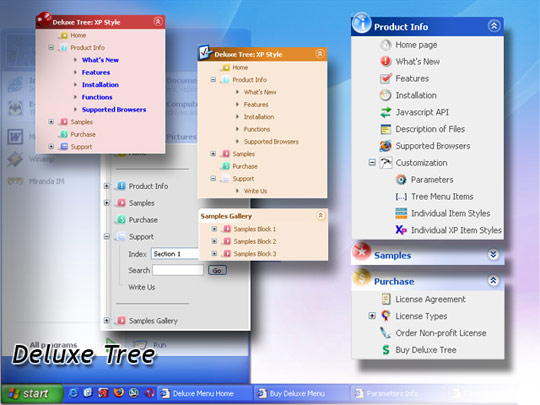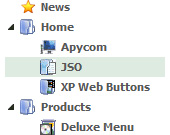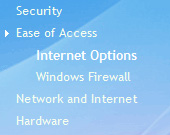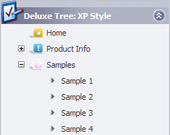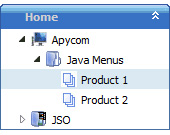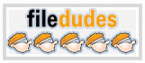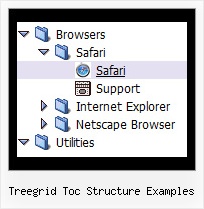Recent Questions Treegrid Toc Structure Examples
Q: I have not seen anything that can help me in the question list and would like to ask how to have a mouseover drop down menu closed by default. I know that by preceding it with a '+' has it open and had assumed that removing it would close it, but it does not seem to do this.
Where in the scripts do I need to change this value and will this be updated in the future?
A: You should delete "+" signs in the top items and set the followingparameter:
var texpanded=0;
Q: My website team is still having difficulties creating the top menu navigation that I desire. Would it be possible to have a conversation with you to discuss what I desire for the top menu navigation?
I am looking for something similar to www.blockbuster.com
Do you also provide a paid service to create drop down menu for us?
A: Yes, we provide such a service.
See more info:
http://deluxe-menu.com/custom-build-purchase.htmlQ: Is the Deluxe Tuner application compatible with Deluxe Popup Window?
I haven't been able to use the Deluxe Tuner to create any content through Deluxe Popup Window based on the instructions on the Deluxe Popup Window website.
I feel like I'm missing instructions somewhere.
A: There are 3 types of window content in popup window:Iframe(url); Object_id; text(html content).
You can set the type of the content in the Deluxe tuner (winContent parameter).
Change popup window parameters, use templates.
Then export your project to HTML "File -> Export - > To HTML".
Open the generated data file with all popup window parameters in any text editor and make changes to your content.
For example:
content:"<div style=\"text-align:center;\"><b>Sample content</b></div>This is a simpleHTML code for content. Here you may also set link to content page or ID of some element.",
If you'll have further questions - write us, we'll try to help you. You can also write us what content you want to add inside the popup window and we'll help you to create such popup.
Q: Could you please advise how to stop drop down menu horizontal going under a swf in Firefox.
A: To overlap your flash file you should add opaque parametersto your flash, for example:
<object classid="clsid:D27CDB6E-AE6D-11cf-96B8-444553540000" codebase="http://download.macromedia.com/pub/shockwave/cabs/flash/swflash.cab#version=7,0,19,0"width="566" height="250" title="Intro">
<param name="movie" value="/includes/banner_final3d.swf" />
<param name="wmode" value="opaque">
<param name="quality" value="high" />
<embed src="/includes/banner_final3d.swf" quality="high" wmode="opaque" pluginspage="http://www.macromedia.com/go/getflashplayer"type="application/x-shockwave-flash" width="566" height="250">
</embed>
</object>
You can find more info about menu parameters on our website:
http://deluxe-menu.com/objects-overlapping-sample.html