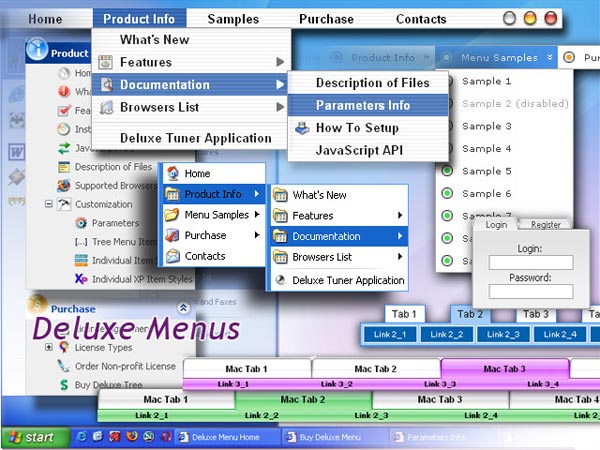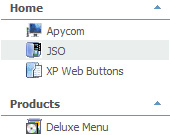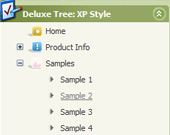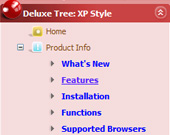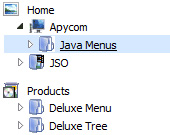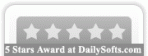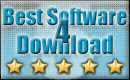Recent Questions Javascript Tree Menu
Q: Thank you. I got the menu working on my web page.
Now, I have to pass dynamic value from the link when the user click the floating javascript menu.
I was using a table type of menu and passing value like this
<td onclick="document.iframename.location.href='abc.jsp?value1=<%value1%>&value2=<%value2%>Click here</td>
What should I do to the deluxe-menu to get the same action?
I need to pass value to next page. The value is dynamic, so I have to use <%value1%> notation for JSP file.
A: Actually you can use your own Javascript code instead standard links. For example:
var menuItems = [
["text", "javascript:your_code_here"]
];
or
var menuitems = [
["<div onClick='your_code_here'>item text</div>", ""]
];
Q: I am interested in buying your XP Style Blue XP Style JavaScript Menu Tree.
Please let me know how can I use in offline projects (CD Based) and whether I can change the vertical type java pulldown menu into horizontal type.
Also let me know the price for the same
Looking forward for your fast reply
A: Javascript/DHTML Tree is vertical menu, http://deluxe-tree.com. You cannot create horizontal tree menu.
If you want to create horizontal menu you can use JavaScript Tree Menu,http://deluxe-menu.com
To use JavaScript Tree Menus on CD/DVD you should buy developerlicense.
JavaScript Tree Menu & Tree & Tabs & Popup Window & Calendar DeveloperLicense - $299.95.
Other licenses allow you to use the java pulldown menu on Internet/Intranetwebsites only.
Q: I'm trying created an independent menu from my html pages.
I have several pages stored in directories and subdirectories,
I would like to call theses pages from a single dhtml menu script.
A: You can use additional parameters to make menu paths absolute:
var pathPrefix_img = "http://domain.com/images/";
var pathPrefix_link = "http://domain.com/pages/";
These parameters allow to make images and links paths absolute.
For example:
var pathPrefix_img = "http://domain.com/images/";
var pathPrefix_link = "http://domain.com/pages/";
var menuItems = [
["text", "index.html", "icon1.gif", "icon2.gif"],
];
So, link path will be look so:
http://domain.com/pages/index.html
Images paths will be look so:
http://domain.com/images/icon1.gif
http://domain.com/images/icon2.gif
Please, try to use these parameters.
Q: I am trying to create a tab menu and I have some questions. I want a tab menu that has four tabs. Each tab is a different image, the normal and hover state uses the same image and the selected state uses a different image. This will be applied to all four tabs. All the tabs will not have any text on them because the image will already have text on it. This tab menu will not have a submenu but will use <div id> tags to populate information when a certain javascript menu master tab is selected.
I am having difficulty trying to create this type of tab menu to work with the Deluxe Tuner. Each time I try to make an image as a tab that image is applied to all javascript menu master tabs which I do not want. I want each tab to have a different image.
Please advice how I can do this.
A: If you want to use different images you should use Individual ItemStyles and assign them for your tabs.
var bstyles = [
["bitemBackImage=deluxe-tabs.files/style04_n_back.gif,deluxe-tabs.files/style04_s_back.gif, deluxe-tabs.files/style04_s_back.gif","bbeforeItemImage=deluxe-tabs.files/style04_n_left.gif, deluxe-tabs.files/style04_s_left.gif,deluxe-tabs.files/style04_s_left.gif", "bafterItemImage=deluxe-tabs.files/style04_n_right.gif, deluxe-tabs.files/style04_s_right.gif,deluxe-tabs.files/style04_s_right.gif"],
["bitemBackImage=deluxe-tabs.files/style04_2_n_back.gif,deluxe-tabs.files/style04_2_s_back.gif, deluxe-tabs.files/style04_2_s_back.gif","bbeforeItemImage=deluxe-tabs.files/style04_2_n_left.gif, deluxe-tabs.files/style04_2_s_left.gif,deluxe-tabs.files/style04_2_s_left.gif", "bafterItemImage=deluxe-tabs.files/style04_2_n_right.gif, deluxe-tabs.files/style04_2_s_right.gif,deluxe-tabs.files/style04_2_s_right.gif"],
["bitemBackImage=deluxe-tabs.files/style04_3_n_back.gif,deluxe-tabs.files/style04_3_s_back.gif, deluxe-tabs.files/style04_3_s_back.gif","bbeforeItemImage=deluxe-tabs.files/style04_3_n_left.gif, deluxe-tabs.files/style04_3_s_left.gif,deluxe-tabs.files/style04_3_s_left.gif", "bafterItemImage=deluxe-tabs.files/style04_3_n_right.gif, deluxe-tabs.files/style04_3_s_right.gif,deluxe-tabs.files/style04_3_s_right.gif"],
];
var bmenuItems = [
["Item 1","", "", "", "", "", "0", "", "", ], //style1
["Item 2","", "", "", "", "", "1", "", "", ], //style2
["Item 3","", "", "", "", "", "2", "", "", ], //style3
];