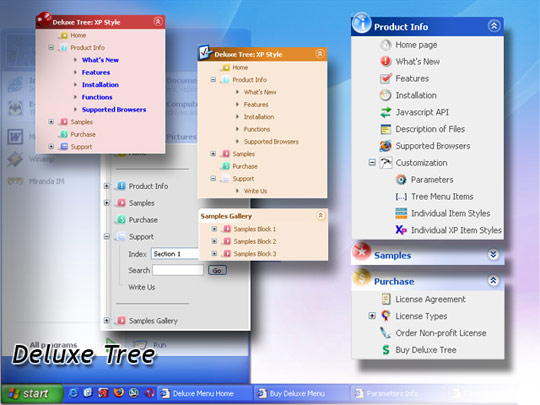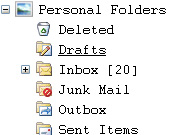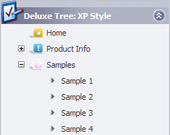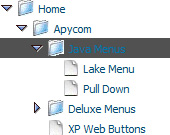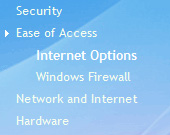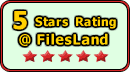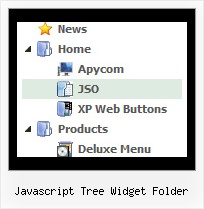Recent Questions Javascript Tree Widget Folder
Q: A few of my users have reported issues with the menu like the one below. Where the drop down menu is just a white box with a little scroll bar in it. Can you please let me know how I might correct it or what is wrong? We are using version 2.4.
A: I've just checked your website. It works fine.
You can have such effect when the page entirely was not loaded yet. So, images were not loaded yet.
If you don't want to have such effect you can try not to use back images for the submenus.
Q: Is there a way to hide a menu options in the navigation menu using either CSS or the java api based on the site user?
A: JavaScript Tree Menu supports Javascript API.
You can find more info here:
http://deluxe-menu.com/dynamic-functions-sample.html
You can try to use API functions in that case:
function dm_ext_changeItemVisibility (menuInd, submenuInd, itemInd, visibility)
To disable items you should set the target parameter to "_".
You can try to use the following function
function disable() {
dm_ext_changeItem(0, 1, 1, ["", "", "", "", "", "_"]);
}
to disable your items.
Q: Why when an image is added to the parent javascript layer menu (bar) breaks in two...
I just purchased it today.
A: See images in Vista Templates have the fixed width and height (92 x 21).
If you want to change items' width/height you should change images.
btn_cyan.gif
btn_cyan2.gif
You can do it in any graph editor, for example in Adobe PhotoShop.
You should also change items width in your Individual Item Style.
var itemStyles = [
["itemWidth=92px","itemBorderWidth=0","fontStyle=normal 11px
Tahoma","fontColor=#FFFFFF,#FFFFFF","itemBackImage=btn_cyan.gif,btn_cyan2.gif"],
];
You can do it in Deluxe Tuner.
Q: How does one go about changing the parameter or the JavaScript so that a vertical menu selection stays 'on'? In other words, the vertical menu remains selected, perhaps in a background color that shows the user this menu choice is selected and the user is in the selected menu area.
A: To save your navigation path you should set the following parameter:
var saveNavigationPath = 1;
The menu keeps items highlighted during menu navigation.
0 - disabled, 1 - enabled (default).
You can highlight menu items by default in two ways:
1) Set the pressed item on each page idividually using the following parameter:
var pressedItem = -2;
The toggle mode. Sets an index of an item that will be highlighted by default.
-2 - the toggle mode is disabled;
-1 - the toggle mode is enabled, but no items highlighted by default;
0,1,2,3,... - index of highlighted item in a top-level menu.
- delete var pressedItem=1; parameter from your data file
- set correct parameter on each page before you call data file, for example:
<noscript><a href="http://deluxe-menu.com">Javascript Menu by Deluxe-Menu.com</a></noscript>
<script type="text/javascript"> var dmWorkPath = "menudir/";</script>
<script type="text/javascript" src="menudir/dmenu.js"></script>
<script type="text/javascript"> var pressedItem=2;</script>
...
<script type="text/javascript" src="menudir/data.js"></script>
2) Set the pressed item/subitem using dm_ext_setPressedItem () function.
Please see more info here:
http://deluxe-menu.com/highlighted-items-sample.html