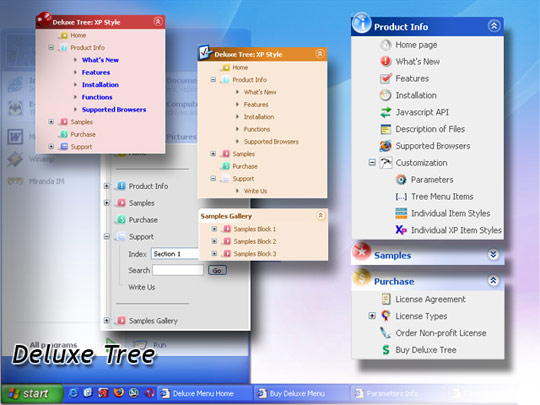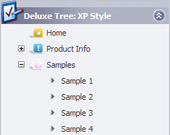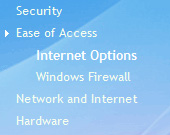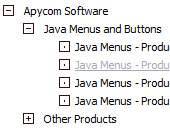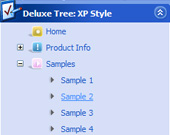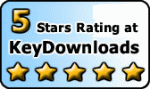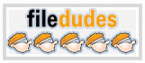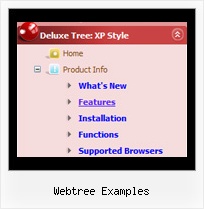Recent Questions Webtree Examples
Q: I need to include backgroundimages for my navigation, so I put them in the same folder where the "data.js" file can be found. I am using the deluxe tuner in order to call these files and it looks great in the preview. As soon as I save the file and load it in the browser, the background images are missing.
Any solutions for this problem?
A: Now you have such paths for all your images data.files/image.gif
var itemStyles = [
["itemWidth=128px","itemBackImage=data.files/nav01_off.gif,data.files/nav01_off.gif"],
["itemWidth=128px","itemBackImage=data.files/nav02_off.gif,data.files/nav02_off.gif"],
["itemWidth=128px","itemBackImage=data.files/nav03_off.gif,data.files/nav03_off.gif"],
["itemWidth=128px","itemBackImage=data.files/nav04_off.gif,data.files/nav04_off.gif"],
["itemWidth=128px","itemBackImage=data.files/nav05_off.gif,data.files/nav05_off.gif"],
];
But you don't have images in "data.files/" folder. That's why youcan't see them.
Please, check all your paths.
You can use additional parameters to make menu paths absolute:
var pathPrefix_img = "http://domain.com/images/";
var pathPrefix_link = "http://domain.com/pages/";
These parameters allow to make images and links paths absolute.
For example:
var pathPrefix_img = "http://domain.com/images/";
var pathPrefix_link = "http://domain.com/pages/";
var menuItems = [
["text", "index.html", "icon1.gif", "icon2.gif"],
];
So, link path will be look so:
http://domain.com/pages/index.html
Images paths will be look so:
http://domain.com/images/icon1.gif
http://domain.com/images/icon2.gif
Please, try to use these parameters.
Q: I figure I'm missing something basic ....
I've created a simple horizontal menu and uploaded the various files to to my website go generate the bar food menu
How do I add content to each tab rollovers so that the content will appear on this same page (as opposed to having to move to another page)?
i.e. when you click on starters, you see the starter below,
when you click on mains you see the mains below
etc. etc.
I'm new to this .....
A: You should paste your content in the <div> .. </div> tags.
<div id="content1" style=" visibility: hidden;" class="tabPage">
<br><br><br>
<p align=center><img src="img/logo_DM.gif" width=262 height=56 alt="Deluxe-Menu.com"></p>
</div>
<div id="content2" style="visibility: hidden;" class="tabPage">
<br><br><br>
<p align=center><img src="img/logo_DT.gif" width=262 height=56 alt="Deluxe-Tree.com"></p>
</div>
<div id="content3" style=" visibility: hidden;" class="tabPage">
<br><br><br>
<p align=center><img src="img/logo_DTabs.gif" width=254 height=58 alt="Deluxe-Tabs.com"></p>
</div>
See in Deluxe Tabs there are two modes:
1. var tabMode=0;
You can create only one level of tabs and assign Object Id's of theDIV's to show when you click on the tab rollovers.
["XP Tab 1","content1", "", "", "", "", "", "", "", ],
["XP Tab 2","content2", "", "", "", "", "", "", "", ],
["XP Tab 3","content3", "", "", "", "", "", "", "", ],
["XP Tab 4","content4", "", "", "", "", "", "", "", ],
2. var tabMode=1;
You can assign only links in this mode.
You should create top level items with subitems.
["XP Tab 1","", "", "", "", "", "", "", "", ],
["|Link 1_1","http://deluxe-tabs.com", "", "", "", "", "0", "", "", ],
["|Link 1_2","testlink.htm", "", "", "", "", "0", "", "", ],
["|Link 1_3","testlink.htm", "", "", "", "", "0", "", "", ],
["|Link 1_4","testlink.htm", "", "", "", "", "0", "", "", ],
["|Link 1_5","testlink.htm", "", "", "", "", "0", "", "", ],
["XP Tab 2","", "", "", "", "", "", "", "", ],
["|Link 2_1","testlink.htm", "", "", "", "", "0", "", "", ],
["|Link 2_2","testlink.htm", "", "", "", "", "0", "", "", ],
["|Link 2_3","testlink.htm", "", "", "", "", "0", "", "", ],
["|Link 2_4","testlink.htm", "", "", "", "", "0", "", "", ],
["|Link 2_5","testlink.htm", "", "", "", "", "0", "", "", ],
["XP Tab 3","", "", "", "", "", "", "", "", ],
["|Link 3_1","testlink.htm", "", "", "", "", "0", "", "", ],
["|Link 3_2","testlink.htm", "", "", "", "", "0", "", "", ],
["|Link 3_3","testlink.htm", "", "", "", "", "0", "", "", ],
["|Link 3_4","testlink.htm", "", "", "", "", "0", "", "", ],
["|Link 3_5","testlink.htm", "", "", "", "", "0", "", "", ],
You can use Object ID as well as Link in both modes. Use the following prefixes within item's link field:
"object:" - means that there is object id after it;
"link:" - means that there is a link after it.
"javascript:" - means that there is a javascript code after it, for example:javascript:alert(\'Hello!\')
So, you should write for example:
["|Link 1_1","object:Content1_1", "", "", "", "", "0", "", "", ],
Q: I'm using your Delux Menu and I would like to know how to change the back ground color of the sub drop down menu from the teal color to a gray and am nothaving any luck locating this option.
Please advise.
A: Try to use the following parameters:
var menuBackColor="#C0C0C0";
var itemBackColor=["#C0C0C0","#65BDDC"];
You can also check Individual Styles. It is possible that you setbackground color there.
Q: First sorry for my english (I'm french)
Is what the search engines (Googlebot, ...) recognize the links in dynamic html menus?
"deluxe menu" ?
Else Does it has an other solution ?
A: You should generate search engine friendly code and install it on yourpage. JavaScript Tree Menu is a search engine friendly menu since v1.12.To create a search engine friendly menu you should add additional html code within your html page:
<div id="dmlinks">
<a href="http://deluxe-menu.com">menu_item_text1</a>
<a href="http://deluxe-tree.com">menu_item_text2</a>
...etc.
</div>
To generate such a code use Deluxe Tuner application.
Run Tuner, load your menu and click Tools/Generate SE-friendly Code (F3).