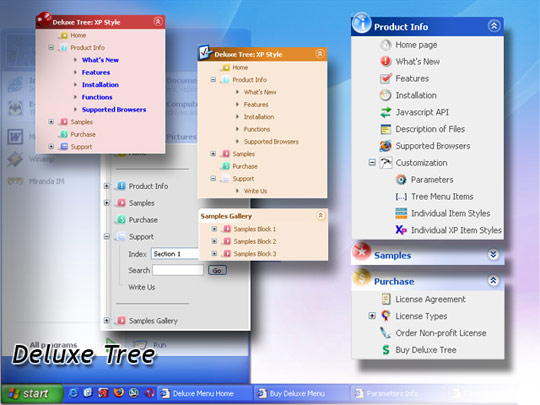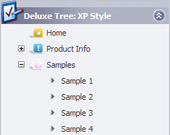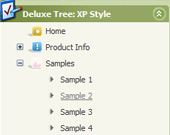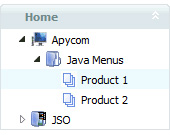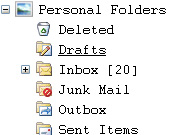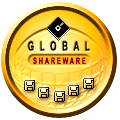Recent Questions Flash Tree Pull Down
Q: Is it possible to add a combo box or a search field to a tree view component?
A: You can paste any html code inside item's text, for example:
["+Support", "", "icon5_t.gif", "icon5_to.gif", "", "Support Tip"],
["|Index <select style='width:120px;height:17px;font:normal 10px Tahoma,Arial;'><option>Section 1<option>Section 2<option>Section 3</select>","", "", "", "", "", "", "0"],
["|Search <input type=text style='width:80px;height:17px;font:normal 10px Tahoma,Arial;'> <input type=button value='Go'style='width:30px;height:17px;font:normal 10px Tahoma,Arial;'>", "", "", "", "", "", "", "0"],
["|Write Us", "mailto:[email protected]", ""],
["|<INPUT TYPE=checkbox CHECKED ID=chk1 onclick='choosebox1()'>Uncheck this check box for some free advice","","","",],
["<img src='img/sep.gif' width=113 height=1>"],
Q: Can I use a menu java scrip Item for text and get the text to wrap within a predefined menuWidth?
A: You should set the following menu java scrip parameter:
var noWrap = 0;
or use <br> tags within menuItems.
Q: How to modify data.js in deluxe menu to change the font color if the user click on css pull down menu.
Expl. If the user click on 'Webdesign' and then on 'Thema Webdesign' the color dosn't change to #333. So the user don't now, where is it. Please test it on www.media-design.ch. Thank!
A: Javascript/DHTML Tree doesn't save a presseditem as it saves a tree state. It works within 1 page only and if youreload the page you should set a pressed item using Javascript API:
function dtreet_ext_setPressedItem (menuInd, itemID)
<script type="text/javascript">
var i = <?php echo $selitem; ?>;
onload=setPressed;
function setPressed()
{
dtreet_ext_setPressedItem(0,dtreet_ext_getItemIDByIndex(0, i));
}
</script>
You should define selitem using server side script.
Q: I was adding a title to the page containing the Turner Delux drop down menu and now the the menu is gone and I cannot recover it.
Please tell me in very plan instructions how to load the Mneu on to a blank Front Page web page.
A: See, you should do the following things.
1. Create your menu in Deluxe Tuner.
2. Export the menu into html file "File/Export/To HTML".
3. Copy generated folder with all engine .js files and images
("deluxe-menu.files/" by default) and data-deluxe-menu.js (by default) into the same folder with you index.html page (created inFrontPage).
4. Now you should add several rows of code into your index.html file.
You can do it in FrontPage (open HTML source of the page and edit it)or in any text editor. Open your index.html page and edit it.
Notice that you'll have errors in the Preview. But you won't get errors if you open this page in the browser.
5. Add the following code in the tag:
<!-- JavaScript Tree Menu -->
<noscript><a href="http://deluxe-menu.com">Javascript Menu by Deluxe-Menu.com</a></noscript>
<script type="text/javascript"> var dmWorkPath="deluxe-menu.files/";</script>
<script type="text/javascript" src="deluxe-menu.files/dmenu.js"></script>
and
<script type="text/javascript" src="data-deluxe-menu.js"></script>
in the place where you want to have the menu.
You can paste it in <table>, <div> tags. For example.
<div align=center>
<script type="text/javascript" src="data-deluxe-menu.js"></script>
</div>
6. Save your index.html page and open it in any browser.