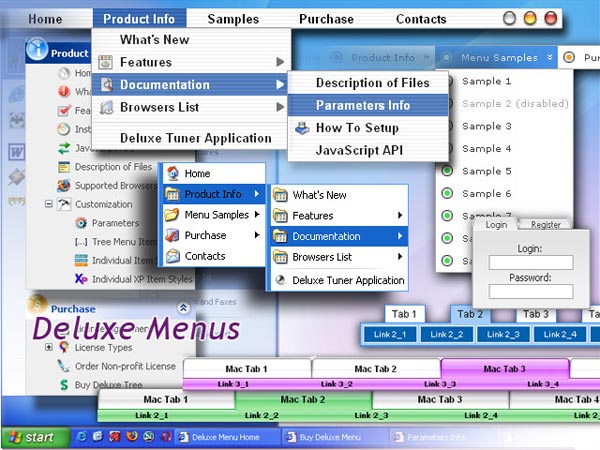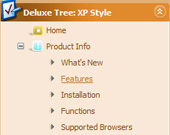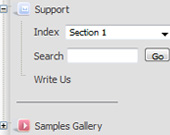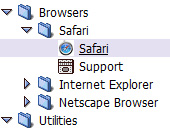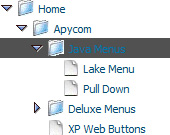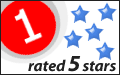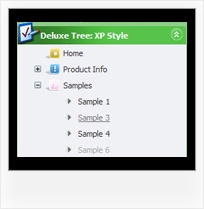Recent Questions Free Javascripts Tree Multi Column
Q: How do I apply styles to submenu items that are different from the styles of top javascript drop down menu items? For instance, I want to know how to apply background images for the submenus, but not for the menu items. I also want borders around the submenu ITEMS, not just the entire submenu. Here is the link to my page with the menus. The menu I am referring to is the top right hand menu (black with grey).
A: Create Individual Item and Submenu styles and assign it to your submenu items.
var itemStyles = [
["itemHeight=23px","itemBackImage=deluxe-menu.files/btn_black.gif,deluxe-menu.files/btn_cyan.gif","itemBorderWidth=1","itemBorderStyle=solid,groove","itemBorderColor=#2C2C2C,#FF0000"],
];
var menuStyles = [
["menuBackColor=transparent","menuBorderWidth=0","menuBorderStyle=none","itemSpacing=0","itemPadding=0px 0px 0px 10px"],
];
["Home","testlink.html", "", "", "", "", "", "", "", "", "", ],
["Product Info","", "deluxe-menu.files/icon1.gif", "deluxe-menu.files/icon1o.gif", "", "", "", "", "", "", "", ],
["|Features","testlink.html", "", "", "", "", "0", "0", "", "", "", ],
["|Installation","", "", "", "", "", "0", "", "", "", "", ],
["||Description of Files","testlink.html", "deluxe-menu.files/icon6.gif", "deluxe-menu.files/icon6o.gif", "", "", "0", "0", "", "", "",],
["||How To Setup","testlink.html", "deluxe-menu.files/icon6.gif", "deluxe-menu.files/icon6o.gif", "", "", "0", "", "", "", "", ],
...
Assign Individual Items style to all submenu items and Individual Submenu Style for the first item in each submenu.Q: I'm just trying out your trial version of deluxe menu with the menu tuner for a current website I am building. But I don't know how to use a template for a menu. Could you please guide me in the right direction as soon as you can??
A: Unfortunately we don't have step by step tutorial now. We'll try tocreate it in the nearest time.
HTML version of Deluxe Tuner (MAC version) can be downloaded
http://deluxe-menu.com/deluxe-tuner-html.zip
See more info:
http://deluxe-menu.com/deluxe-tuner-info.html
1. Create your menu in Deluxe Tuner application.
You can create any menu as you like in Deluxe Tuner.
You can use ready to use templates. I'm sending you package with alltemplates. Just open data file in Deluxe Tuner.
Add items and subitems using buttons "Add Item" and "Add Subitem" onthe main window.
You should set items and subitems parameters on the "Item Parameters"window.
See also other parameters for the menu on the main window.
More info about menu parameters you can find on our site (you can alsouse local version of the site which you can find in the trial package"JavaScript Tree Menu / deluxe-menu.com /")
http://deluxe-menu.com/parameters-info.html
http://deluxe-menu.com/menu-items-info.html
You can also use Individual Styles for items and subitems
http://deluxe-menu.com/individual-item-styles-info.html
http://deluxe-menu.com/individual-submenu-styles-info.html
2. You should install the menu on your page.
Add several rows into your html page.
<head>
...
<!-- JavaScript Tree Menu -->
<noscript><a href="http://deluxe-menu.com">Javascript Menu by Deluxe-Menu.com</a></noscript>
<script type="text/javascript"> var dmWorkPath="deluxe-menu.files/";</script>
<script type="text/javascript" src="deluxe-menu.files/dmenu.js"></script>
<script type="text/javascript" src="data-deluxe-menu.js"></script> //data-deluxe-menu.js - data file created in Deluxe Tuner.
...
</head>
<body>
...
<table>
<tr><td><script type="text/javascript" src="deluxe-menu.files/data.js"></script></td></tr>
</table>
...
</body>
You should also copy all engine files
dmenu.js
dmenu4.js
dmenu_add.js
dmenu_dyn.js
dmenu_key.js
dmenu_cf.js
dmenu_popup.js
dmenu_ajax.js
into "deluxe-menu.files/" folder. You should place this folder in thesame folder with your index. html page.
Q: I am the trial version user of Taiwan.
And I would like to purchase the product "JavaScript Tree Menu & DeluxeTree & Deluxe Tabs Developer License with JavaScript Sources" , but there is a question before I purchase.
Is there any extra charges for the version of JavaScript Tree Menu getting upgrade in the future?
for example, v2.4 to v.3.6 ...... and so on.
A: All minor upgrades you'll get for free (for example, 2.4->2.7).
All major upgrades you'll get for free during 1 year (for example, 2.4->3.0).
For example, if there's some major upgrades (1.7 -> 2.0 -> 4.0)you'll get them for free during one year.
But if there'll be no major upgrades during some period (2.72 -> 2.81 -> 2.92). And after 3 year, for example, there will be major upgrade to 3.0. So you can upgrade for free.
We can offer you some discount for the major upgrade after one year.
Q: How can I create an image based tabs with the javascript tabs generator.
A: To use Image templates you should add separators between the items and assign Tab Style for the items.
To make a separator set an Item Text value into '-'.
You'll have the following bmenuItems var bmenuItems = [
['Item 1','', '', '', '', '', '1', '','', ], //assign Individual Style 2
['-','', '', '', '', '', '0', '', '', ], //assign Individual Style 1
['Item 3','', '', '', '', '', '','', '', ],
['-','', '', '', '', '', '0', '', '', ], //assign Individual Style 1
['Item 5','', '', '', '', '', '2','', '', ], //assign Individual Style 3
;