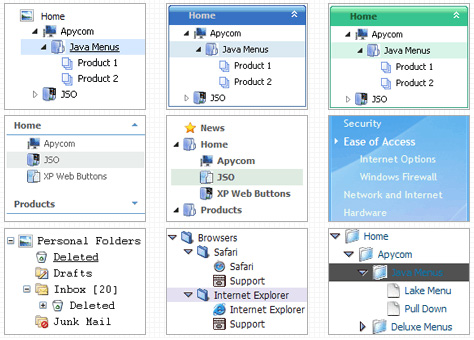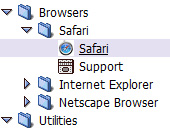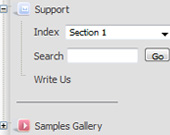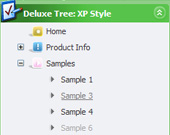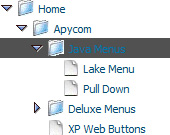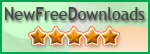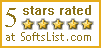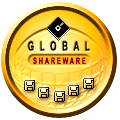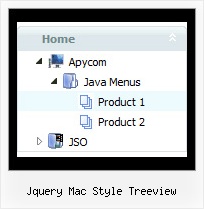Template: Jquery Mac Style Treeview
Standard Tree Menu
Font, Colors, Borders, Images
- Use any available font style;
- Use any available border style and width;
- Use any color for items background, menu background, font, and borders;
- Assign images to icons, menu, items backgrounds.
Lines
Assign your own images for lines.
Font, Colors, Borders, Images
- Use any available font style;
- Use any available border style and width;
- Use any color for items background, menu background, font, and borders;
- Assign images to icons, menu, items backgrounds.
Lines
Assign your own images for lines.
Key features:
- different speed for an animation for submenus
- Each item can have individual settings
- Submenus automatically scrolls
- Inactive/Disabled items
- Items with icons
- Personal CSS styles for separate menu elements
- Filters and Transitional effects
- Submenus have a fade effect
- different speed for an animation for submenus
- Each item can have individual settings
- Submenus automatically scrolls
- Inactive/Disabled items
- Items with icons
- Personal CSS styles for separate menu elements
- Filters and Transitional effects
- Submenus have a fade effect