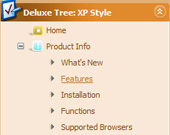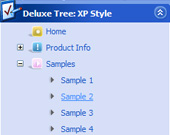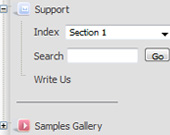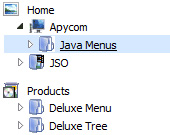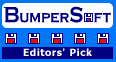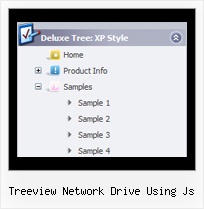Template: Treeview Network Drive Using Js
Standard Tree Menu
Font, Colors, Borders, Images
- Use any available font style;
- Use any available border style and width;
- Use any color for items background, menu background, font, and borders;
- Assign images to icons, menu, items backgrounds.
Lines
Assign your own images for lines.
Font, Colors, Borders, Images
- Use any available font style;
- Use any available border style and width;
- Use any color for items background, menu background, font, and borders;
- Assign images to icons, menu, items backgrounds.
Lines
Assign your own images for lines.
Key features:
- Relative/Absolute menu position
- Vertical orientation of the Tree Menu
- Several menus on one page
- Status string shows item labels
- Personal CSS styles for separate menu elements
- Inactive/Disabled items
- Each item can have individual settings
- Submenus automatically scrolls
- Relative/Absolute menu position
- Vertical orientation of the Tree Menu
- Several menus on one page
- Status string shows item labels
- Personal CSS styles for separate menu elements
- Inactive/Disabled items
- Each item can have individual settings
- Submenus automatically scrolls