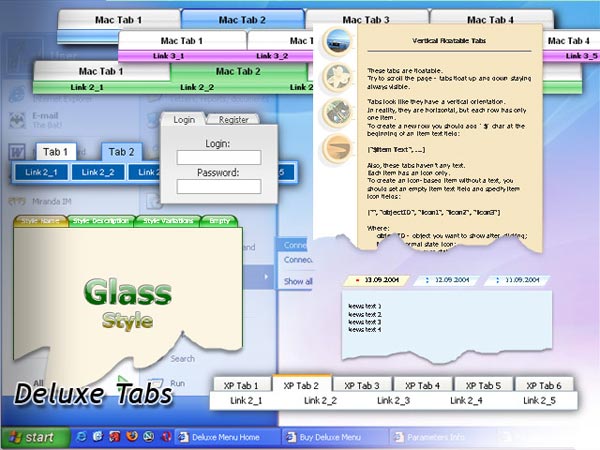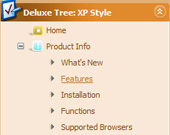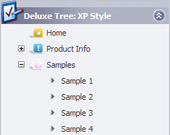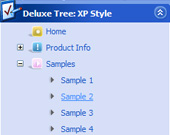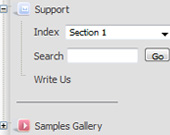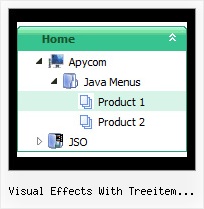Recent Questions Visual Effects With Treeitem Silverlight
Q: I am trialing your tab menus at the moment and plan to use them on my website. I think they are excellent. I have been trying to work something out and hope you can help me. I have a nice menu set up, and want to change web pages when one of the tabs is clicked. How can the new page have the same java jump menu, but with a different tab activated? I can only seem to get this to work with a menu on a page that goes nowhere. I would have to pass a new value to bselectedItem but I don't know how.
A: Deluxe Tabs doesn't support API functions which can return theselected tab.
You can set "bselectedItem" and " var bselectedSmItem" parametersbased on your link before you call your data file.
For example, move " var bselectedItem" and " var bselectedSmItem" parametersfrom your data file to your code.
<TD vAlign=top align=left>
/* Select Tab */
<script type="text/javascript" language="JavaScript1.2">
var bselectedItem=<?php echo $seltabs; ?>;
var bselectedSmItem=<?php echo $selsmtabs; ?>;
</script>
<SCRIPT src="data.js" type=text/javascript></SCRIPT>
</TD>
You should define seltabs and selsmtabs using server side script.
You can also set it on every page before you call data.js file, forexample:
<TD vAlign=top align=left>
/* Select Tab */
<script type="text/javascript" language="JavaScript1.2">
var bselectedItem=4;
var bselectedSmItem=3;
</script>
<SCRIPT src="data.js" type=text/javascript></SCRIPT>
</TD>
Try that.
Q: I purchased a menu system from you and someone else programmed it so I am left to fix it. When you go the page, their is a weird delay, is it possible for you to tell me what is wrong in the html javascript menu?
A: You're using additional features in the menu now
var keystrokes=1;
var floatable=1;
But there are no dmenu_add.js and dmenu_key.js files in the
http://www.domain.com/Hbsound.files/
folder on your server.
I advise you to upload all menu engine files.
Q: We need to have the current Tuner running on our Mac to create rollover menus
A: We have MAC version of Deluxe Tuner (html version).
You should download free trial version on MAC.
So, you'll have MAC version of JavaScript Tree Menus.
And use the licensed engine files from the licensed .zip
(you candownload it from the link in your license message).
Unfortunately we don't have html version of the Tuner for Javascript/DHTML Treeand Deluxe Tabs now.
We'll try to create it in the nearest future.
You can find all templates for Javascript/DHTML Tree, Deluxe Tabs, Popup Window, Calendar in thetrial package.
More info about installation and parameters you can find on our websites:
http://deluxe-menu.com
http://deluxe-menu.com/css-menu/
http://deluxe-tree.com
http://deluxe-tabs.com
http://deluxepopupwindow.com/
http://calendardatepicker.com/
Q: The buttons show up just fine in IE, but not in the other browsers. I am using Frontpage for my html.
A: Your file names are incorrect.
For example, now you have:
Button gold side 2 NEW.GIF
Button purple side 2 NEW.GIF
Firefox and Opera cannot open a file with blanks in the name.
Please, rename your files, for example:
Button_gold_.GIF
Button_purple.GIF
Your menu will work fine.