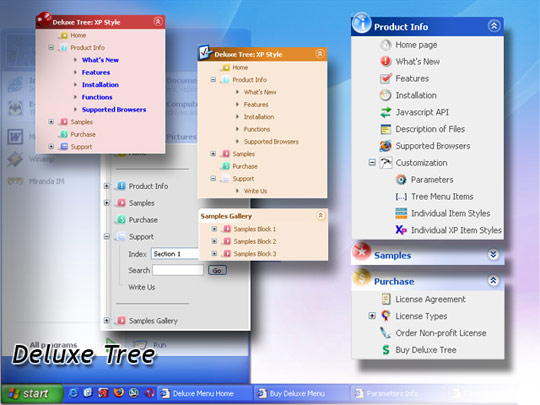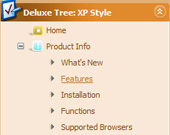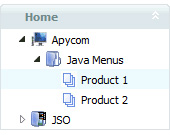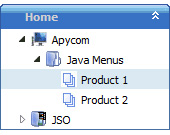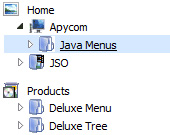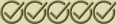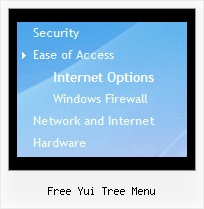Recent Questions Free Yui Tree Menu
Q: Is it possible to make on top of the css tree menu 2 extra buttons:
* Expand all
* Collapse all
Which command do I use???
A: Tree Menu doesn't have such a feature now.
You can write your own function based on the following API functions:
function dtreet_ext_showItem (itemID, visibility)
function dtreet_ext_expandItem (itemID, expand)
Q: I am rewriting my homepage in CSS but now I have another problem with the DeLuxe menu.
The javascript top menu is well positioned on the page but the submenus are not.
The submenus are not positioned aside the javascript top menu but lower and far to much to the right.
I changed the variables
var posX = 100;
var posY = 100;
var absolutePos = 1;
var topDX = 0;
var topDY = 0;
var DX = -3;
var DY = 0;
var subMenuAlign = "left";
var subMenuVAlign = "top";
Sometimes when I change the variables the submenus are well positioned and then, after enlarging the IE-window, they are not.
What can I do?
A: It is possible that you have some problems with your css styles.
See, the problem is that the javascript top menu can't get css properties of the object if they are described in separate .css block (or file).
In other words, you can't get the value of "POSITION: absolute" attribute of the object if the object doesn't have this property within inline style (style="POSITION:absolute;"). To get the value you should move .css style into style="" attribute.
Please, try to add your
css file -> inline css, for example:
You should add style="POSITION: absolute;"
to the
<div id="block">
Q: I want to change the background color of one of the menu items of the menu horizontal.If I understand correctly I go to INDIVIDUAL STYLES and should be able tochange the background color for one of the menu items there. Under item appearance I tried to change itemBackColor - but I can't seem to make it take affect (I tried clicking OK but its under the Style Names, so thats probably not it.
Please advise.
A: You should click "Edit Individual Styles" button.
On the 'Item Styles' tab click "Add style" button.
Set itemBackColor and click "OK" button.
Select the item you want to change the style for and assign new style for it. Go to Item Parameters window 'Item style' field.
var itemStyles = [
["itemBackColor=#EB2999,#590937"], //style0
];
var menuItems = [
["Home","testlink.html", "", "", "", "", "", "", "", "", "", ],
["Product Info","", "default.files/icon1.gif", "default.files/icon1o.gif", "", "", "0", "", "", "", "", ], //style0
Q: I am evaluating your JavaScript Tree Menu. I see there are many different template designs. Is it possible to create a custom image to be used as the base image for the main javascript pull down menu? If, so how is it done? Or is it mandatory to use the templates available? I would like to have a larger image for the main javascript pull down menu. Most templates have very small and thin images.
A: No, it is not mandatory to use templates.
You can use your own images. Try to use the following javascript pull down menu parameters:
var menuBackImage="";
var menuBackRepeat="repeat";
var itemBackImage=["",""];
And Individual Item Style and Individual Submenu Styles.