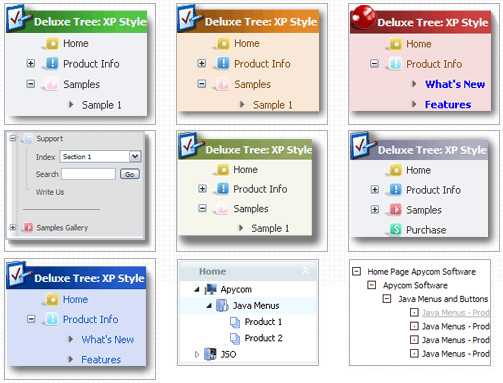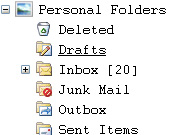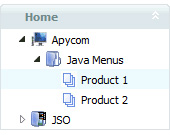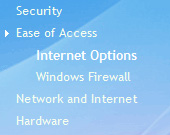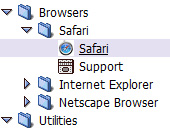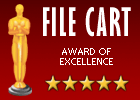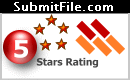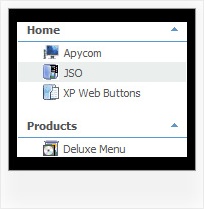Recent Questions Simple Treeview Checkbox Control In Javascript
Q: Ok I found the problem. When I make var floatable=0; dhtml flyout menu stays perfectly on the top as before but when I change it to var floatable=1; then it stays on top when the page loads but moves down when the page fully loads.
A: There are additional parameters for floatable feature in v3.2 now.
You can find them in Deluxe Tuner.
Try to write:
var floatableDX=0;
var floatableDY=0;
These parameters set minimal space for widow border.
Q: The drop-down submenus are now going "up" instead of "down" in the drop down menus in javascript.
A: Set the following parameter:
var subMenuVAlign="top";
Q: If i use windows tree menu and published on my web site it is default all menu and submenu are opened .
I want that all html tree menu is default closed if user click on main menu it will be opened submenu.
Please wich parameters i have to change.
A: You should set the following parameter:
var texpanded=0;
Check also that you don't have '+' sign before item's text in the top items, for example:
["+Home","", "", "", "", "", "", "0", "", ],
...
["+Item1","", "", "", "", "", "", "0", "", ],
Q: I am trying to create a tab menu and I have some questions.
I want each tab in a hover tab menu has a different image,
the normal and hover state uses the same image and the selected state uses a different image.
A: If you want to use different images you should use Individual Item Styles and assign them for your tabs.
var bstyles = [
["bitemBackImage=deluxe-tabs.files/style04_n_back.gif,deluxe-tabs.files/style04_s_back.gif,deluxe-tabs.files/style04_s_back.gif",
"bbeforeItemImage=deluxe-tabs.files/style04_n_left.gif,deluxe-tabs.files/style04_s_left.gif,deluxe-tabs.files/style04_s_left.gif",
"bafterItemImage=deluxe-tabs.files/style04_n_right.gif,deluxe-tabs.files/style04_s_right.gif,deluxe-tabs.files/style04_s_right.gif"],
["bitemBackImage=deluxe-tabs.files/style04_2_n_back.gif,deluxe-tabs.files/style04_2_s_back.gif,deluxe-tabs.files/style04_2_s_back.gif",
"bbeforeItemImage=deluxe-tabs.files/style04_2_n_left.gif,deluxe-tabs.files/style04_2_s_left.gif,deluxe-tabs.files/style04_2_s_left.gif",
"bafterItemImage=deluxe-tabs.files/style04_2_n_right.gif,deluxe-tabs.files/style04_2_s_right.gif,deluxe-tabs.files/style04_2_s_right.gif"],
["bitemBackImage=deluxe-tabs.files/style04_3_n_back.gif,deluxe-tabs.files/style04_3_s_back.gif,deluxe-tabs.files/style04_3_s_back.gif",
"bbeforeItemImage=deluxe-tabs.files/style04_3_n_left.gif,deluxe-tabs.files/style04_3_s_left.gif,deluxe-tabs.files/style04_3_s_left.gif",
"bafterItemImage=deluxe-tabs.files/style04_3_n_right.gif,deluxe-tabs.files/style04_3_s_right.gif,deluxe-tabs.files/style04_3_s_right.gif"],
];
var bmenuItems = [
["Item 1","", "", "", "", "", "0", "", "", ], //style1
["Item 2","", "", "", "", "", "1", "", "", ], //style2
["Item 3","", "", "", "", "", "2", "", "", ], //style3
];