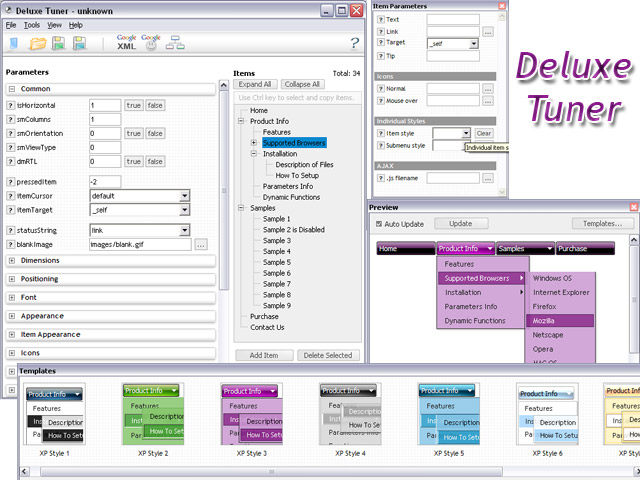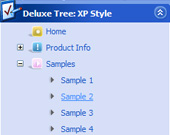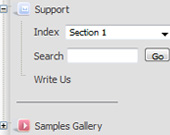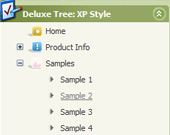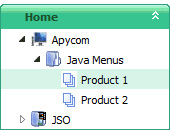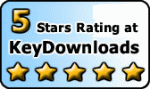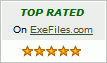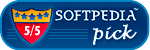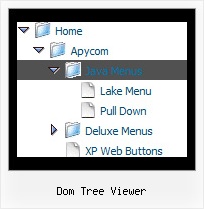Recent Questions Dom Tree Viewer
Q: I am evaluating various menu systems and need to know if your supports key navigation, like alt-F to select a menu?
A: JavaScript Tree Menu has keystrokes support.
Use the following parameter to enable keystrokes support:
var keystrokes = 1;
0 - disabled (default), 1 - enabled.
Ctrl+F2 - enter the menu/switch to next menu on the page.
Arrow keys - navigate.
Enter - enter the menu.
Esc - exit the menu.
Use also the following parameters:
var dm_focus = 1; Show focus selection for selected item.
var dm_actKey = 113; Key code for keystrokes activation.
Works with Ctrl key only.
Default value is 113 = F2 key, 114 = F3 key, 115 = F4 key, etc.
Please, try the trial version, http://deluxe-menu.com
Q: Last, I couldn't solve the issue I meet when I set up a long name for an dhtml side menu item: next item overlaps. Is it possible to specify the width of an item?
A: You can try to use the following dhtml side menu parameters to use combinedbackground for your items:
var beforeItemImage = [,]; //left-side image for normal and mouse over state
var itemBackImage = [,]; //background or image for normal and mouse over state
var afterItemImage = [,]; //right-side image for normal and mouse over state
var beforeItemImageW = '';
var afterItemImageW = '';
var beforeItemImageH = '';
var afterItemImageH ='';
But you should create a small images in any Graph Editor, for example:
button_n_back.gif
button_n_left.gif
button_n_right.gif
button_o_back.gif
button_o_left.gif
button_o_right.gif
Q: Can you answer a few questions?
1 Can I use Hebrew in the menus easily?
2 Can I create menus that go right to left instead of left to right for Hebrew?
A: You're able to use any characters for JavaScript Tree Menu in the same way asyou use them for standard html page.
The only issue is that submenus can be shown in incorrect positionwhen you're using dir=rtl for your page.
var dmRTL = 0;
Set this parameter to 1 if you're using right-to-left direction of html page <HTML dir=rtl>.
Use also
var smViewType = 2;
for right-to-left languages.
Please try a trial package of JavaScript Tree Menu, http://deluxe-menu.com.
Q: Our company has been using the trial version of JavaScript Tree Menu and was satisfied enough with initial integration efforts to acquire the license version.
We are interested in making our main dhtml rollover menu items a constant width, but the data.js parameters ( var menuWidth="800px"; var menuHeight="30px"; var smWidth=""; var smHeight="";) don't seem to give us that capability. We dynamically remove main menu items based on user roles and when we do the main menu always re-sizes and the remaining main menu item widths no longer match our sub-menu widths. We're able to adjust for this by using the API but that seems to be a lot of unnecessary coding. If we could keep each main menu item a fixed width, our sub-menu widths would not have to change.
Do you have information on how to accomplish fixed main menu item widths, even better would be an example?
A: Actually you can specify the width and of all or individual dhtml rollover menu items or submenus usingIndividual Item/Submenu styles.