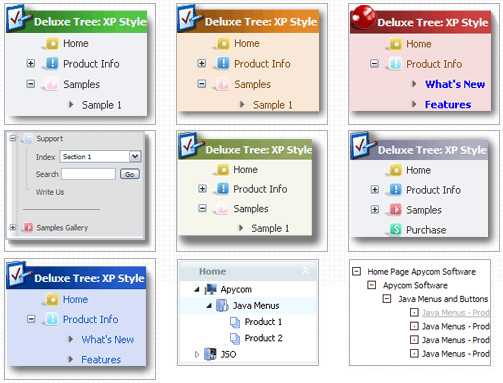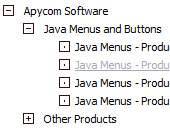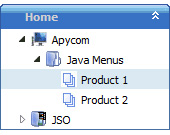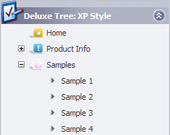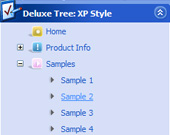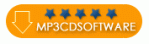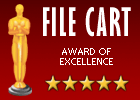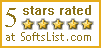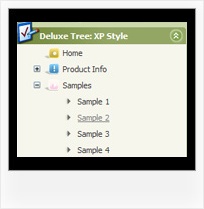Template: Windows Explorer Tree View Using Javascript
Vista Style 6 Dhtml Menu Tree
The template emulates Vista OS menu style. To open submenus click on menu items.
The appearence of this template is determined by the following parameters:
- The menu have XP Style; Animation effect for subitems
- Toggle-mode support.
- Items have icons
- Menu has a static position and is placed within the table cell
The template emulates Vista OS menu style. To open submenus click on menu items.
The appearence of this template is determined by the following parameters:
- The menu have XP Style; Animation effect for subitems
- Toggle-mode support.
- Items have icons
- Menu has a static position and is placed within the table cell
Key features:
- 3-state icons for each item
- Submenus automatically scrolls
- Each item can have individual settings
- Image arrows
- Vertical orientation of the Tree Menu
- Personal CSS styles for separate menu elements
- Inactive/Disabled items
- Submenus expand/collapse on mouseover
- 3-state icons for each item
- Submenus automatically scrolls
- Each item can have individual settings
- Image arrows
- Vertical orientation of the Tree Menu
- Personal CSS styles for separate menu elements
- Inactive/Disabled items
- Submenus expand/collapse on mouseover