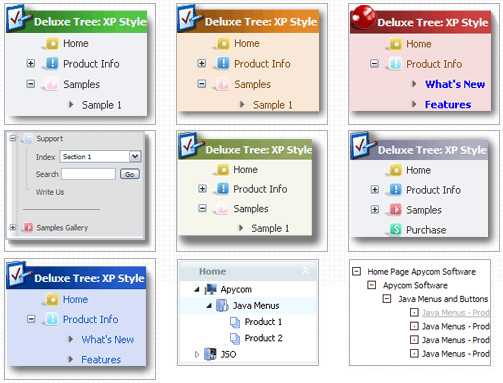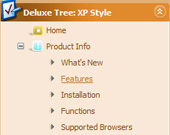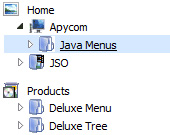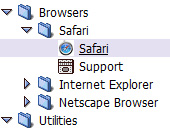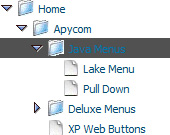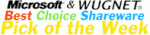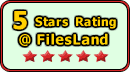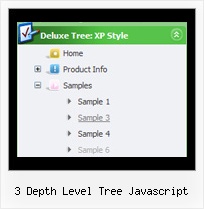Recent Questions 3 Depth Level Tree Javascript
Q: We do need the menuitem separation bars as most of the menuitems are quit lengthy, and there needs to be a separation bar to distinguish between them.
A: If you want to add separators between items you can paste a separatorbetween items or you can set item's border width in the following way:
var itemBorderWidth="0 0 1 0";
But you cannot enter this value in Deluxe Tuner you should set thisparameter manually.
You can also create style for the last item with border width = 0:
var itemStyles = [
["itemBorderWidth=0"],
];
To add separators, please, see the following parameters:
//--- Separators
var separatorImage=""; //for subitems
var separatorWidth="5";
var separatorHeight="100%";
var separatorAlignment="right";
var separatorVImage="images/public/separator.gif"; //for the top items
var separatorVWidth="1";
var separatorVHeight="100%";
var separatorPadding="";
You should set a separator in the menuItems, for example:
var menuItems = [
["Home","index.cfm", , , , , , , , ],
["-"],
["About Us","about.cfm", , , , , , , , ],
];
Q: My client wants their drop down navigation to lock into place when someone visits a page. Is there a way to do this?
Right now it disappears when you click the link.
A: I suppose that you're saying about submenus.
Try to set the pressed item using the following API function:
function dm_ext_setPressedItem (menuInd, submenuInd, itemInd, recursion, parentOpen)
Sets a current pressed item.
menuInd - index of a dynamic menu on a page, >= 0.
submenuInd - index of a submenu, >= 0.
itemInd - index of an item, >=0.
recursion = true/false - highlight parent items.
parentOpen = true/false - open all submenus to show the selected item
See example here:
http://deluxe-menu.com/highlighted-items-sample.html
Try to click 'Highlight "Product Info/Installation/Description ofFiles" item'.
You can also try to use the following parameter:
var smHidePause = 1000;
A delay (in ms) between mouse is moved from submenu and its closing.
You can make submenus to stay visible till you click outside the menu or scroll your page.
To enable this feature you should set this parameter in the following way: var smHidePause = -1; Q: I have another question concerning pop-up windows. If I do the following:
1) Use the Deluxe Tuner to create a pop-up window.
2) Change the location of the gif, css, and js files from all of them being within "deluxe-popup-window.files" to the files being in separate directories and
3) Update the "deluxe-popup-window.js" file and the "jaw_skin_windowsvista_graphite.css" file so that they contain the new directory locations
Will the html window function properly? Thanks for the help.
A: If you change all paths in jaw_skin_windowsvista_graphite.css and deluxe-popup-window.jsfiles correctly your popup window should work fine.Q: I am trying to create a multicolumn dhtml navigation menu and nothing appears when I upload it to my server. I am attaching my menu called menu.js that I have created and placed in a folder called menudir.
Can you please advise, thank you.
A: You can find more info here:
http://www.deluxe-menu.com/highlighted-items-sample.html
JavaScript Tree Menu has only two states normal and mouseover.
Try to do the following things:
- delete var pressedItem=1; parameter from your data file
- set correct parameter on each page before you call data file, forexample:
<noscript><a href="http://deluxe-menu.com">dhtml navigation menu by Deluxe-Menu.com</a></noscript>
<script type="text/javascript"> var dmWorkPath = "menudir/";</script>
<script type="text/javascript" src="menudir/dmenu.js"></script>
<script type="text/javascript"> var pressedItem=3;</script>
...
<script type="text/javascript" src="menudir/data.js"></script>
You can also set a pressed item using Javascript API:
function dm_ext_setPressedItem (menuInd, submenuInd, itemInd, recursion)
Sets a current pressed item.
menuInd - index of a menu on a page, >= 0.
submenuInd - index of a submenu, >= 0.
itemInd - index of an item, >=0.
recursion = true/false - highlight parent items.
But notice, to use dm_ext_setPressedItem() you should know ID of selected item and subitem. You can't get this ID after you reload your page. That is why you should write your own code on PHP.