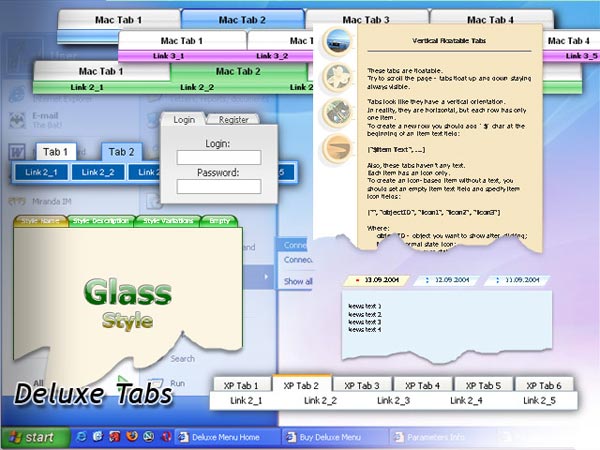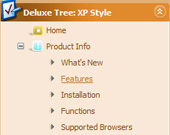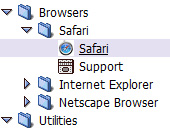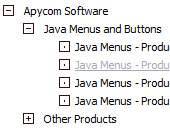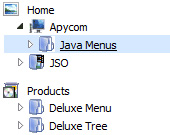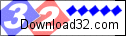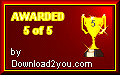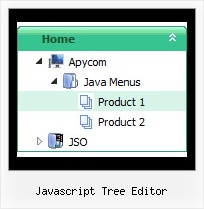Recent Questions Javascript Tree Editor
Q: I am trying to have the selected top menu w dhtml item remain on the mouseover event after it is selected. It seemed to be working fine when i was just testing with # as a link but when i actually linked to different pages it returns to normal. How do i get this to work.
I tried removing the variable from the data file and calling it using
<script type="text/javascript" language="JavaScript1.2"> var pressedItem=set 1,2,3 depending on page </script>
but this does not seem to work as it does for tabs.
A: You can find more info here:
http://www.deluxe-menu.com/highlighted-items-sample.html
JavaScript Tree Menu has only two states normal and mouseover.
Try to do the following things:
- delete var pressedItem=1; parameter from your data file
- set correct parameter on each page before you call data file, forexample:
<noscript><a href="http://deluxe-menu.com">menu w dhtml by Deluxe-Menu.com</a></noscript>
<script type="text/javascript"> var dmWorkPath = "menudir/";</script>
<script type="text/javascript" src="menudir/dmenu.js"></script>
<script type="text/javascript"> var pressedItem=3;</script>
...
<script type="text/javascript" src="menudir/data.js"></script>
You can also set a pressed item using Javascript API:
function dm_ext_setPressedItem (menuInd, submenuInd, itemInd, recursion)
Sets a current pressed item.
menuInd - index of a menu on a page, >= 0.
submenuInd - index of a submenu, >= 0.
itemInd - index of an item, >=0.
recursion = true/false - highlight parent items.
But notice, to use dm_ext_setPressedItem() you should know ID of selected item and subitem.
You can't get this ID after you reload your page. That is why you should write your own code on PHP.
Q: If there is a possibility to change the dhtml dropdown menus?
A: You should use API functions.
dtreet_ext_changeItem (menuInd, itemID, itemParams)
More info you can find here:
http://deluxe-tree.com/functions-info.html
Q: I am ready to buy, I have downloaded the trial version and really like the way it sets up. Only one problem is the java script for menu making my page load slow. Is there anything I can do to make it faster? I would like to buy this software and finish my project today if you can help please.
A: If your menu is very large you can try to use AJAX technology:
http://www.deluxe-menu.com/ajax-technology-menu-sample.html
Q: I've finally got it working and it looks good. So thanks. But... unfortunally there's still a small problem wich occured after I got everything else working: No matter if I set the parmeter " var texpanded" to '1' or '0' it expands by default tree menu javascript. Why?
I also have another question I forgot to ask you about earlier: Originally I only had the data.js file but in the non-profit zip file you gave me there was no "data.js" file, only "data-tree.js". Wich one will the script use? Do I need both? The javascript call I put where I want the menu to appear calls for "DATA. js". So what good does the "data-TREE.js" file do?
I include the "data.js" file if you need to have a look at it. The "data-tree. js" file is identical now that I changed all the " var tmenuItems" at the bottom). (The "menu.html" I guess you can look at yourself by "View source".)
Also, the submenus where I would like to put XP style menus are not finished yet but for now I have the same "tree" script in them. They are under "DART/dartspel.html", and on six artist discographys under MUSIK: Edguy, Katie Melua, Joe Satriani, Michael Schenker, Trans-Siberian Orchestra and Magnus Uggla. This is if you'ld like to see the sub pages where I use other "copys" of Deluxe-tree. (I hope you don't mind that the "Illegal copyright" nag is very small. It's supposed to dissapear anyway with the new Non-profit license).
A: 1) See the structure of your tmenuItems is incorrect now.
You should write:
["->HEM (Klicka f?r meny)","welcome.html", "data.files/hem.gif", "data.files/hem2.gif", "data.files/hem.gif", "Startsidan", "right", "", ],
Without '|' symbol in the beginning.
2) You should write tleft parameter correctly. Now you have:
//--- Positioning
var tabsolute=1;
var tleft="00px";
var ttop="10px";
Write it in the following way:
var tleft="10px";
3) data-tree.js file is the default tree menu javascript file. There is no need to use it if you already haveyour data.js file.