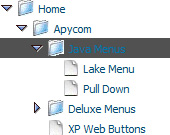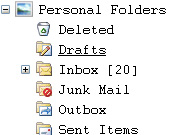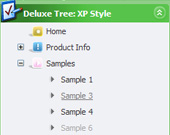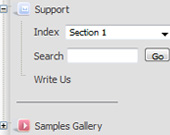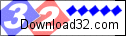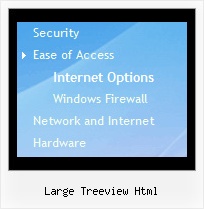Recent Questions Large Treeview Html
Q: I'm facing a problem with "movable menue":
I'd like to use template "data-image-based-1.js" - everytime I try to change it into a movable one, the javascript menu system just blockes and that's it. where do I have to change a setting in order to be able to use this fantastic menue as a movable one?
A: You should set absolute position for the menu when you use movable orfloatable feature:
var absolutePos=1;
var posX="100px";
var posY="100px";
Q: I am having great problems making my tab working, I seems to select the second tab by default.
I have looked in your frequent asked questions and tried the below suggestion, I have not used the registered domain as I am in the process of design.
var bselectedItem = 3;
Where 3 is the number of your menu item from the var bmenuItems parameter.
var bmenuItems =
[
["Mac Tab 1", "content1"],
["Mac Tab 2", "content2"],
["Mac Tab 3", "content3"],
["Mac Tab 4", "content4"], // selected tab
];
The ID of the item starts with 0.
Try that.
But without success?
Any idea?
Please advice
A: See, the ID of the item starts with 0.
So, if you use TabMode ( var tabMode=1;):
var bselectedItem = 10;
["-", ] - separator, ID = 0
["Mac Tab 1", "content1"], ID = 1
["Subitem1","testlink.html",] ID = 2
["Subitem2","testlink.html",] ID = 3
["Mac Tab 2", "content2"], ID = 4
["Subitem1","testlink.html",] ID = 5
["Subitem2","testlink.html",] ID = 6
["Mac Tab 3", "content3"], ID = 7
["Subitem1","testlink.html",] ID = 8
["Subitem2","testlink.html",] ID = 9
["Mac Tab 4", "content4"], // selected tab ID = 10
["Subitem1","testlink.html",] ID = 11
["Subitem2","testlink.html",] ID = 12
If you use tabs ( var tabMode=0;):
var bselectedItem = 2;
["-", ] - separator, ID = 0
["Mac Tab 1", "content1"], ID = 1
["Mac Tab 2", "content2"], ID = 2 // selected tab
["Mac Tab 3", "content3"], ID = 3
["Mac Tab 4", "content4"], ID = 4
Q: We have been using a free javascript for a couple of years but now we would like to have a functionality that our existing js is missing.
Basically, we need the ordinary tree view javascript with "+" and "-" that highlights the node clicked. No problem with that I suppose... BUT, we have a bunch of pages with internal links, linking the visitor to other pages within the site (i.e. they don't have to use the leftside tree navigation). What I want is that the navigation js recognizes that a page loads without any node has been clicked, and automagically expands the nav tree and highlights the node for that page.
No AJAX, no XML, no php or asp, just plain HTML + JS is a requirement from our customers.
Is that possible with any of your products...?
A: Yes it is possible with Javascript/DHTML Tree.
Find more info here:
http://deluxe-tree.com/highlight-selected-menu-item-sample.htmlQ: Is it possible to have the "parent" item be purely an image but the dropdown portion of the menu being in regular text?
What we want to do is show emulate a basic text look for the main menu headings but the font is a special font so we have to use an image. When hovered over we'd like to replace the image (i.e do a rollover) with the same text but a different color.
A: Yes you can create such menu.
You should use images for the main items.
You should write your menu items in the following way:
["","", "images/vista1/btn_black.gif", "images/vista1/btn_black_blue.gif", , , , , , ],
["","", "images/vista1/btn_black.gif", "images/vista1/btn_black_blue.gif", , , , , , ],