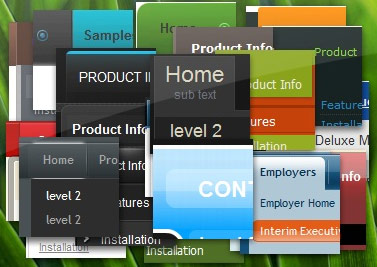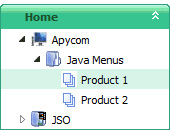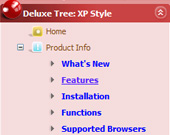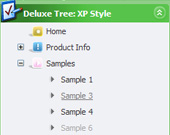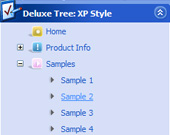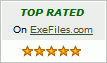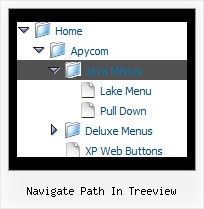Recent Questions Navigate Path In Treeview
Q: In the drop down menu generator there's no option for turning the cursor into a hand. There's hourglass etc but no hand. Is there a way to make it a hand?
A: You should set the following parameter
var itemCursor="pointer";
Q: Is your dropdown menu creator fully usable in Frontpage 2003
running on Vista and another PC running 2000?
I am looking for a tool that will assist me in building simple
but nice drop-down menu's I can add into Frontpage..hopefully via html scripting or another way...
A: Thanks for your interest in our products.
1. It is really so at the moment.
2. We can transfer your license to another site.
3. JavaScript Tree Menu wasn't developed as Dreamweaver/Frontpage extension,
BUT you can use it as standard Javascript files. To install the menu into your html page:
1) open the page in Dreamweaver/Frontpage
2) open html source code of the page
3) add several rows of code (<script> tags), For info see:
http://deluxe-menu.com/installation-info.html
That's all.
To create and configure your menus use Deluxe Tuner application (included into the trial package):
http://deluxe-menu.com/deluxe-tuner-info.htmlQ: I see "Incorrect Copyright" message in IE7.
A: Now you're using JavaScript Tree Menu v1.12.
You should upgrade you JavaScript Tree Menu to v2.0.
Please, download licensed files from the same link in your licensemessage.
How to upgrade to v2.00
---------------------------------------------------------------
You can download the licensed engine .js files from the same link in your license message. JavaScript Tree Menu v2.00 has new parameters and features.
To upgrade to v2.00 you should do the following.
Step 1.
1.1 For Windows users
a. Run Deluxe Tuner v2.0
(can be found in the trial menu package v2.0
http://deluxe-menu.com/deluxe-menu.zip).
b. Open menu data file (.js file where menu parameters are placed):
select File/OpenA
c. Save the file: select File/Save, then click "No" button when the dialog box appears.
1.2 For other OS users
a. Open menu data file (.js file where menu parameters are placed) in a text editor.
b. Make sure that the following variables exist in the data file:
var keystrokes = 0;
var dm_focus = 1;
var dm_actKey = 113;
var dynamic = 0;
var smHideOnClick = 1;
var itemAlignTop = 'left';
var smSmartScroll = 1;
var dmAJAX = 0;
var dmAJAXCount = 30;
var dmRTL = 0;
var dmObjectsCheck = 0;
var menuBackRepeat = "repeat";
var menuHeight = "";
var transDuration2 = 200;
If one of the variables doesn't exist - add it at the beginning of the file.
c. Save the file.
Step 2. Now open HTML-page that contains JavaScript Tree Menu.
Step 3. Replace existent tags of the menu by the following code:
<noscript><a href="http://deluxe-menu.com">Javascript Menu by Deluxe-Menu.com</a></noscript>
Step 4. Save HTML-page.
Step 5. New engine v2.00 has 7 .js files.
They are:
- dmenu.js
- dmenu4.js
- dmenu_add.js
- dmenu_dyn.js
- dmenu_key.js
- dmenu_cf.js (new v2.00)
- dmenu_popup.js (new v2.00)
Replace all old .js files by the files from v2.00.
Try that.
Q: I'm a having an issue with my dhtml dropdown menus poping-up behind a flash object on a page. The key to this issue is that the menus work perfectly in our non-secure (HTTP) development environment, but do not work correctly on our secure (HTTPS) beta environment. The code on the 2 environments is exactly the same, and the beta environment does work when viewed in HTTP. Both the flash object and the Deluxe-Menu are called using relative paths, not absolute paths.
Please let me know what additional information you need from me. I appreciate any help you can provide.
A: Check that you're using latest version of engine files - v3.3.
You should add "opaque" parameter for <object> and <embed> tags.
See, how you should install flash on your pages.
<object classid="clsid:D27CDB6E-AE6D-11cf-96B8-444553540000" codebase="http://download.macromedia.com/pub/shockwave/cabs/flash/swflash.cab#version=6,0,0,0" height="150"
width="732" name="if-header">
<param name="movie" value="images/flash/if-header.swf">
<param name="quality" value="best">
<param name="play" value="true">
<param name="wmode" value="opaque">
<embed height="150" name="if-header" pluginspage="http://www.macromedia.com/go/getflashplayer" src="images/flash/if-header.swf" type="application/x-shockwave-flash" width="732"
quality="best" wmode="opaque" play="true">
</object>