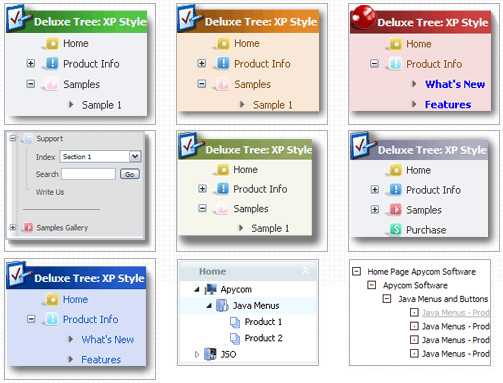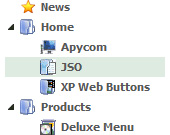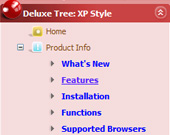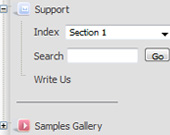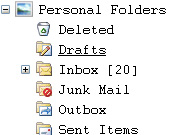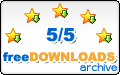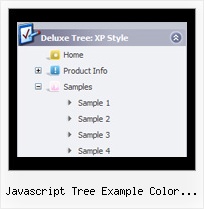Recent Questions Javascript Tree Example Color Coded
Q: We use the state saving feature of your menu on our site. I wanted to know if this implements cookies at all, or how it interacts with visitors to the site. This is only so we can have an accurate privacy policy.
A: Javascript/DHTML Tree saves it's state using cookies.
Q: #1- How can I get rid of the JavaScript Tree Menu Copyright when user come on our website and have javascript turned off?
Instead, I would like to have web links to our website; something like this:
home contact support
#2 - Is it possible to run the script on server side by php file as others has done with their Menu, so when javascript is turned off by the user it's still works?
A: 1) You can generate search engine friendly code.
JavaScript Tree Menu is a search engine friendly menu since v1.12.
To create a search engine friendly menu you should add additional html code within your html page:
<div id="dmlinks">
<a href="http://deluxe-menu.com">menu_item_text1</a>
<a href="http://deluxe-tree.com">menu_item_text2</a>
...etc.
</div>
To generate such a code use Deluxe Tuner application.
You can find this GUI in the trial package.
Run Tuner, load your menu and click Tools/Generate SE-friendly Code (F3).
2) Unfortunately you can't do it.
There is no way to enable these preferences automatically, in othercase there are no reasons to create security preferences.
Please, try to use search engine friendly code you'll see all yourlinks.
Q: The popup menu gives the (first) menu of the top menu. I need of course for this to be the menu of the popup.
A: Installation of your menu is not correct.
Now you have:
1) There is no need to call dmenu_popup.js file. You should delete thefollowing line:
<script type="text/javascript" language="JavaScript1.2" src="dmenu_popup.js"></script>
2) Where you call source_pop.js file for Popup menu?
You should add:
<SCRIPT language=JavaScript1.2 src="menu_files/source_pop.js"type=text/javascript></SCRIPT>
3) The ID of your Popup menu is 1. Now you have ID - 0.
<img src="testimage.gif" width="200" height="200" onClick="return dm_popup(0, 9000, event);" style="cursor:hand;">
you should write:
<img src="testimage.gif" width="200" height="200" onClick="returndm_popup(1, 9000, event);" style="cursor:hand;">
Q: I want to use
function dtreet_ext_userRightClick(itemID) {
alert(itemID[0]); ???
return false;
}
But how do I refer to tmenuItems array using itemID in the javascript?
For example, if I want to pop a link text, should I use alert(itemID[0]))?
It doesn't work.
Please let me know how I refer to the menu.
A: You should use the following function to get item's info:
dtreet_ext_getItemParams (0, itemID);
For example:
<script type="text/javascript">
function dtreet_ext_userRightClick(itemID)
{ var link = [];
link = dtreet_ext_getItemParams (0, itemID);
//Returns item parameters in the array:
// [item_id, index_within_submenu, parentID, level, has_child, child_count, expanded, text, link, target, tip, align, icons, hidden, disabled, visible]
alert(link[7]);
return false;
}
</script>