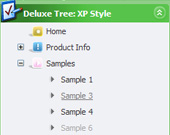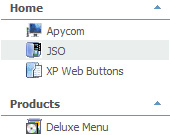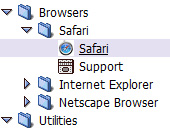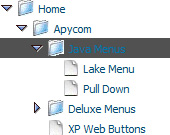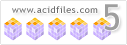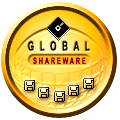Recent Questions Template Dtree
Q: I have a question, How can I open a new window of a specific dimension?
I Know how to use the “_blank” property to open a new window. But then how can I indicate the size of the new Window?
Can you please help me?
A: You should use a Javascript code with a link field so:
["Text", "javascript:window.open('../Help/Text_Index.htm', 'Help', 'height=450,width=600,scrollbars');"]
Try that.
Q: First, i like the time I save with this program, but it isn't going to help me that much if I can't put the menu where I want it on my page.
No matter how I set the "positioning", it shows up in exactly the same place over and over. I've put it in table cells, I've given it absolute positioning... none of it matters.
A: If you want to center the menu paste itwithin the <div> or <table> with a static position and specify a center alignment for it, for example:
<DIV align=center>
<<SCRIPT src="data/data.js" type=text/javascript>
</SCRIPT>
</DIV>
<table width=800>
<tr>
<td align=center width=600><script type="text/javascript" src="data/data.js"></script></td>
</tr>
</table>
Please, set exact value for var menuWidth parameter, for example:
var menuWidth = "600px";
This can help to align your menu correctly in all browsers.
Try also to specify units in "px".
Set also:
var absolutePos = 0;
Try that.
Q: I want to highlight an activeted Page with your delux menue tool, which I have bought.
If I have clicked an item from the menue and the site and the new site opened, I want to change the color of this active item.
Can you give me concrete informations about this problem!?
A: The menu has only two states normal and mouseover.
Try to do the following things:
- delete var pressedItem=1; parameter from your data file
- set correct parameter on each page before you call data file, forexample:
<noscript><a href="http://deluxe-menu.com">Javascript Menu by Deluxe-Menu.com</a></noscript>
<script type="text/javascript"> var dmWorkPath = "menudir/";</script>
<script type="text/javascript" src="menudir/dmenu.js"></script>
<script type="text/javascript"> var pressedItem=3;</script>
...
<script type="text/javascript" src="menudir/data.js"></script>r dmWorkPath = "menudir/";</script>
<script type="text/javascript" src="menudir/dmenu.js"></script>
<script type="text/javascript"> var pressedItem=3;</script>
...
<script type="text/javascript" src="menudir/data.js"></script>
You can also set a pressed item using Javascript API:
function dm_ext_setPressedItem (menuInd, submenuInd, itemInd,
You can also set a pressed item using Javascript API:
function dm_ext_setPressedItem (menuInd, submenuInd, itemInd, recursion)
Sets a current pressed item.
menuInd - index of a menu on a page, >= 0.
submenuInd - index of a submenu, >= 0.
itemInd - index of an item, >=0.
recursion = true/false - highlight parent items.
But notice, to use dm_ext_setPressedItem() you should know ID of selected item and subitem.
You can't get this ID after you reload your page. That is why you should write your own code on PHP.
Q: I bought the JavaScript Tree Menu system for one website. Javascript select menu works well on all versions of IE that I tried (5,6,7)
However, the background and shadow do not render in Firefox. As a result the menu is not as attractive.
Can you help with this or am I stuck?
A: You should add Individual Item style and assign it for the top javascript select menu items:
var itemStyles = [
["itemHeight=20px"],
];
["Home","index.shtml", "", "", "First Page", "", "0", "", "", "", "", ],
["Communication","", "", "", "", "", "0", "-1", "", "", "", ],
...
Filters and transitional effects are features of Internet Explorer5.5+ only.
See more info here:
http://www.deluxe-menu.com/filters-and-effects-sample.html